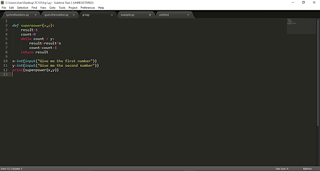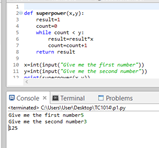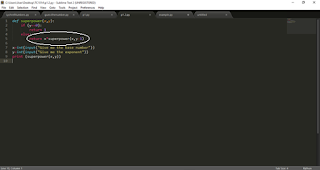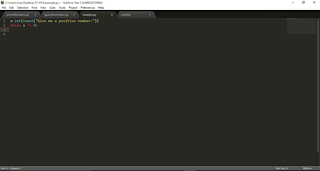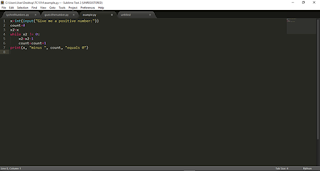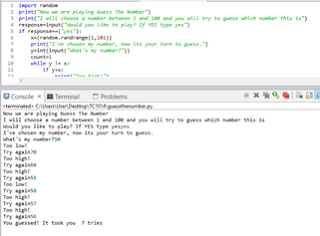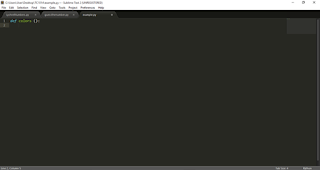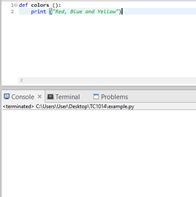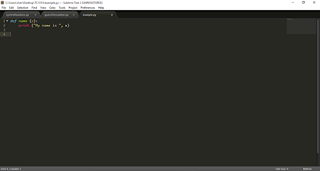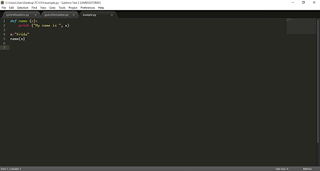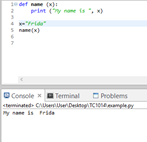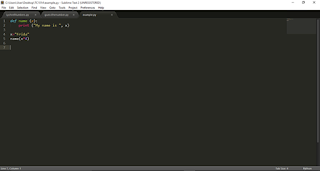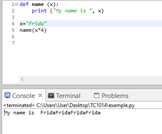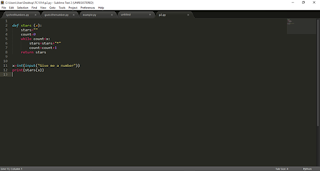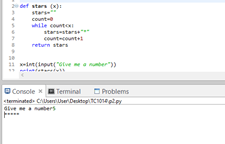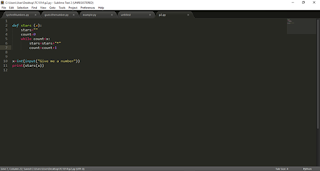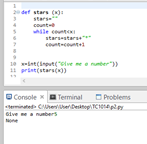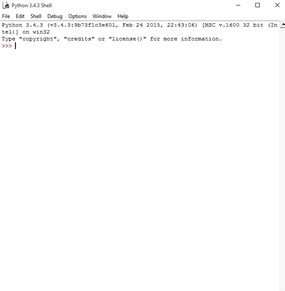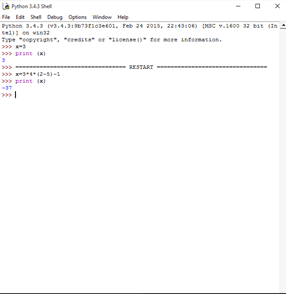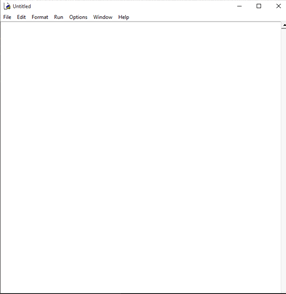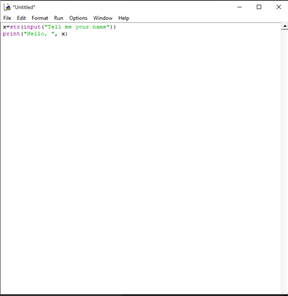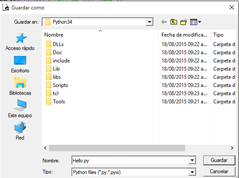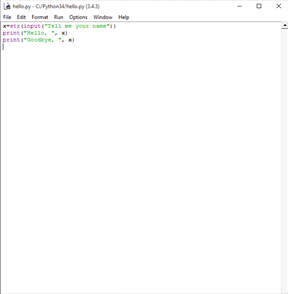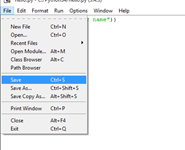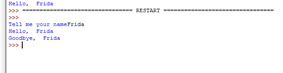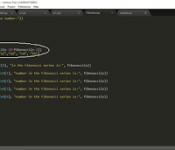
In some programs we need to get a result that consists on repeating the same algorithm certain amount of times. For obtaining the result we need to obtain the result of the same problem in smaller instances.
For example:
We want to obtain the result of certain number raised to another number. This is the same as multiplying the first number by itself during the second number of times.
But also, this is the same as multiplying the first number times the first number raised to second number minus 1.
For example:
5^3 is the same as:
5*5*5
Which is the same as:
5*5^2 which is the same as: 5*5*5^1 which is the same as 5*5*5*5^1
Now we just need to know what 5^1 is equal to.
What we just did is what we call recursion. We want to obtain the result of a problem by solving the same problem in smaller instances. It can be applied to code in this way:
And it gives us the same answer:
Another example is a number in the Fibonacci series.
This series start with the value “0”, followed by “1”. After that, every number is equal to the sum of the two previous numbers. This means that the third number will be equal to 0+1 which is 1. And the fourth number will be 1+1 which is 2.
This can be solved used recursion.
If we get asked for the tenth number in the Fibonacci series, this will be the sum of the ninth and the eight numbers.
And the ninth number is the sum of the eight and the seventh.
The eight is the sum of the seventh and the sixth…
And so on until we get to the first two number, that are the ones that we actually know.
Here is the series so you can prove the answer is correct
( 0, 1, 1, 2, 3, 5, 8, 13, 21, 34, 55, 89 )
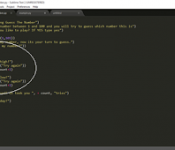
A “loop” is how we call a process that repeats itself as long as some condition is true. As soon as this condition becomes false, the process continues as the loop is being left behind.
We state this condition by the usage of the word “while” followed by the condition that needs to be true in order to initialize the loop.
For example:
As you can see, the condition is followed by “:”. This is the only way for the computer to know which is the condition that needs to be true in order to continue with the loop. The condition will always be the one between the word “while” and “:”.
The evaluation “!=” means “ is not ” and “==” means “is”.
The previous conditions which is “x != 0” means “x is not 0”. But if we had “x==0” it would mean “x is 0”.
We can also use “<” (smaller than), “>” (greater than), “<=” (lower or equal to)and “>=” (greater or equal to).
The actions being done inside the loop will be held in the following lines. These need to be intended to be considered as part of the loop.
What this program does is that is asks the user for a number, this number is stored in two diferent variables which are “x” and “x2”. The first one will remain the same and the second one will be altered during the loop.
If the value given by the user is not 0, then the program will enter the loop.
In this loop, “x2” will be altered until it becomes “0”. The number of times this variable is being changed will be determined by the variable “count”.
The next line is not intended, which means is not part of the loop. Therefore, this action will take place once “x2” is 0 (which is the condition that breaks the loop).
In the end, what this program does is to determine how far from 0 is the number the user gave. After that, it prints the equation that need to be done to this number in order to turn it into 0.
Another example more complicated than the one stated before ca be this one:
In this program, the computer chooses a random number between 0 and 100 and it asks the user to guess it. The user has an unlimited number of tries to guess the number.
The loop initializes when the number given by the user is not the same as chosen by the computer and it finishes once the user guesses the number. During the loop, there is a variable called “count” that will count how many times the loop is repeated; which is the same number of tries the user had.
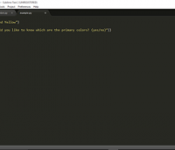
A function is a piece of code that has been written some time before it is being used. Some of these already come with python just as the case of the “Random” function that has been used in the following example:
These functions can be created by the programmer in the same code in which he/she will be using it.
To create a function we need to start defining it. To define it we write “def” followed by the name of the function and the parameters that will be used in this between parentheses.
The next line of code needs to be indented as this is what the function is supposed to do. This function will print the primary colors:
If we try to run this program, this is what will happen:
As you can see, this program does not print anything. The reason for this is that we have successfully created a function; however, we never called it. So this program knows that it has to print “Red, Blue and Yellow” at some point, it just doesn´t know when.
So we need when we want the function to be called. In this case the function will be called if the following condition is true:
Note that the line in which we state the condition is not intended. This means that this like and what is followed by it is no longer part of the function we called “Colors”.
In this program, the user is asked if he/she wants to know which are the primary colors and it receives an input in the form of a string. If the string it received is “yes”, then the function is called. This is what will happen if the conditions stated below are true:
This is another example of a created function. This function has an argument called “x”. This argument is the name of a person. The function outputs the text “My name is” followed by the value given to “x“.
Before calling the function we need to define what will be the value of “x”. After that, we call the function by typing the name of the function followed by parentheses.
After running it, this is what will happen:
We can also change what the function will print by changing what is being witten between the parentheses. For example, if instead of typing “name(x)” we type “name(x*4)”.
The argument this function will be taking as “x” is not “Frida”; it is “Frida”*4, which is “FridaFridaFridaFrida”. This is what will happen:
Another way to create a function is the one shown below:
The variable “stars” was defined inside the function; however, it can only be used inside the function. For printing variables that were defined inside the function we need to type “return” followed by the name of the variable at the end of the function.
This way, the program can use the variable correctly even if it is inside a function:
As you can see, this program asks the user for a number, then it print the same quantity of “*” that the user stated.
If we decide to omit the “return” part, the result will be totally different:
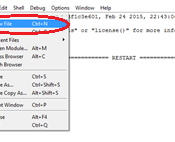
There exist different ways to create a Python file and to run it in your computer. The most complicated ones involve installing a text editor that allows you to create a file written in Python language and save it as a Python file. This way, you will be able to open it as a program but edit it later if something goes wrong. Also it may be necessary to install some kind of shell in which your program will be running after you have done the file.
But there is an easier way to get through this process; through IDLE.
IDLE is one of the programs you accepted to be installed during the “Terms and Conditions” amd the complements while installing Python 3. You probably didn’t notice, but this program works as an interactive console, a text editor, a shell, and it’s able to run your Python files.
In this post I will show you step by step how to do every of these things.
To find this program, you can do it by the easy way which is just typing its name on the search bar for Windows. It looks like a Python file because it has the Python logo on the right just as the files created in Python.
Once you select this option, this window will be opened:
This is the Python Interactive Shell. It allows you to run small pieces of code such as it is shown in the following example:
Later on, this can be used for trying new functions and experiment with the results. You can even use it as a calculator (as Ken Bauer recommends):
DO NOT CONFUSE THIS WITH CREATING A PYTHON FILE. THE CODE WRITTEN IN HERE CANNOT BE SAVED AND RUN LATER. – THIS IS NOT ACTUAL CODE, JUST PIECES OF CODE.
For actually creating a Python file you need to follow the next steps:
On the “File” section located in the menu, there is an option which reads “New File”. You need to select it.
This will open the following window:
This one just looks like an empty space ready to be used for writing code on it. For the purpose of showing how this works, we will write an easy piece of code that most programmers know:
This programs asks the user’s name and saves it as a variable called “x”. Later, the program shows the text “Hello, “ followed by the name you wrote when you were asked.
For saving it we just select the same option we did before from the menu on the upper side; which is “File”. And the we select the option “Save As”.
After this you can name your file however you want. The only condition is that the name has to end with “.py”, which means this file is a Python file and not just a .txt, .jpg, .png, etc file.
Now that we have our Python file we just need to run it so we can see if it works. For these we select the option “Run” from the menu shown on the upper side of the window. After doing this we have two different options which are: Running the program from the Python Shell, or running the program from the Run Module. If we select the second option this is what will happen:
Now we know how to create, save and run a python file, but we still need to know how to edit it. Let´s suppose that I have already closed IDLE, and let’s say we now want to say “Goodbye” to the same person. For this we open IDLE and select the option “File” followed by the option “Open…”.
Now we look for our file and select it. Once it opened you can edit it however you want.
Once you are done remember to save the changes.
Now we can run this file and the output will be different from before.