Those are the masteries about
Ability to create Python file and run from command line
Ability to create Python project in IDE and run inside the ID
You can find my video here:
Those are the masteries about
Ability to create Python file and run from command line
Ability to create Python project in IDE and run inside the ID
You can find my video here:
OK … this is the last round of masteries… end of the semester here we go. Here is the video: https://youtu.be/DE3kafpn4rU![]()
Here is the video to youtube to see the mastery https://www.youtube.com/watch?v=BL8qWWRrKJ0![]()
Ability to create C++ file and run from command line
Ability to create C++ project in IDE and run inside the IDE
Here is the link to my video:
On this mastery I’ll show you how to program in an online compiler and how to run your program in the same online tool.
There’s an online compiler and debugging tool called Ideone, which allows us to code online and then test it right there. So, go ahead and open ideone.com
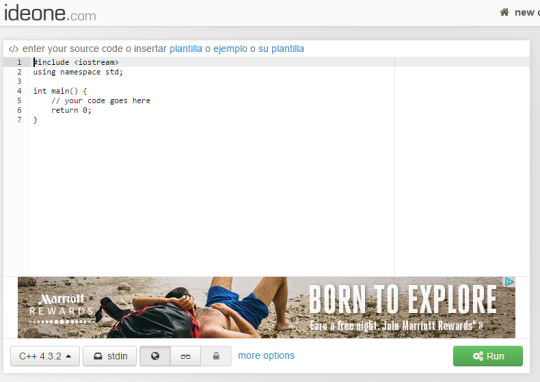
Once you opened the webpage, something similar to this will appear on your screen. On the centre of the webpage is where our programs are written, On the bottom left , we have the language of the source code (which can be changed) and on the bottom right we have the run button.
Let’s create a “Hello World” program and run it:
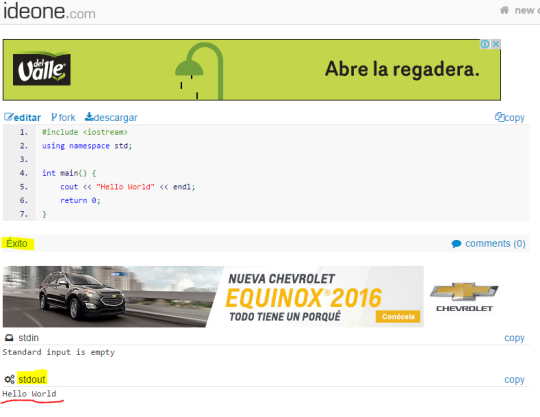
As you can observe, our program was successful and it did output the desired outcome.
Now, just to have fun, let’s see what happens if our program has a mistake:
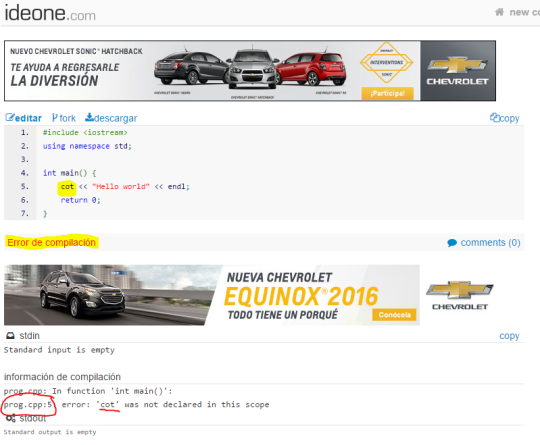
This online tool is great, and now you know how to use it. Congrats!
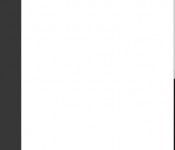
Hi everyone to create a Python Project you first have install and configure Python 3 use the following link if you haven’t do it yet, CONFIGURE PYTHON 3 The first step is look for IDLE in windows search. Open IDLE, as soon as it opens you are going to see the interactive shell of Python…
Continue reading →![]()

Description: Ability to create C++ project in IDE and run inside the IDE. A great way to set up the perfect work space is an IDE, and in this mastery we will do just that. Mastey 2![]()