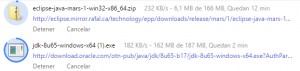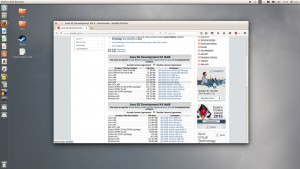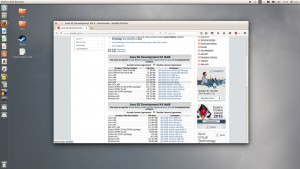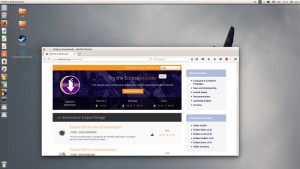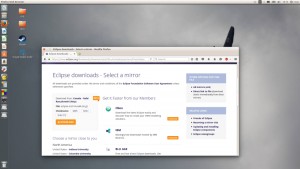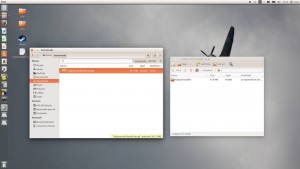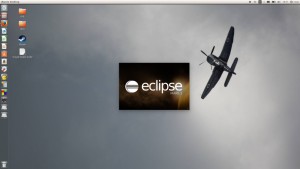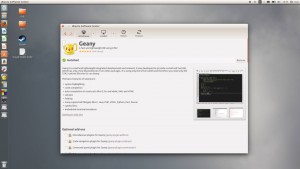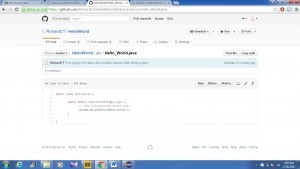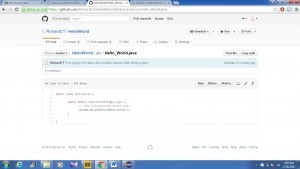--Originally published at diegotc2016
It was easy for me to do this WSQ, here’s what I did:
I downloaded Java JDK from this webpage at oracle.com:
I downloaded Eclipse IDE from its official webpage (eclipse.org):
http://www.eclipse.org/downloads/
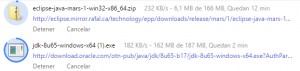
I used this tutorial from youtube to download both Java and Eclipse: