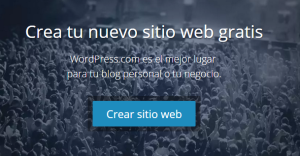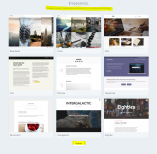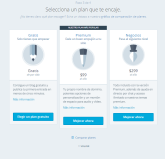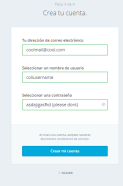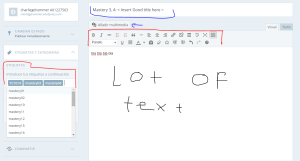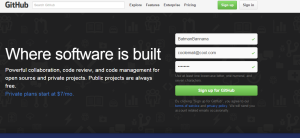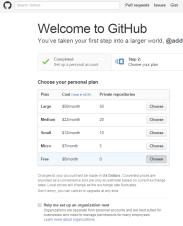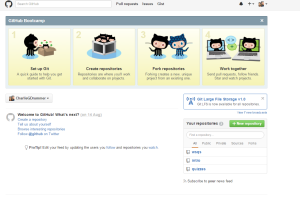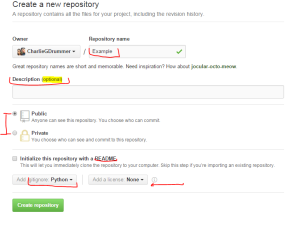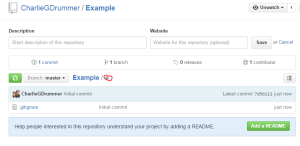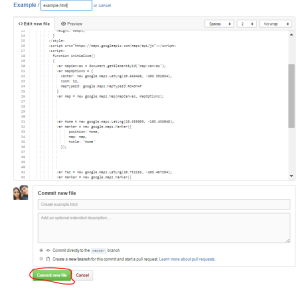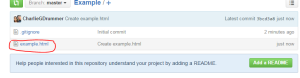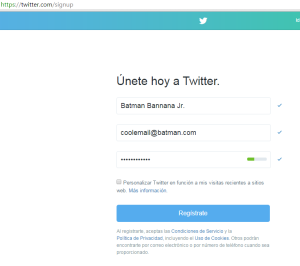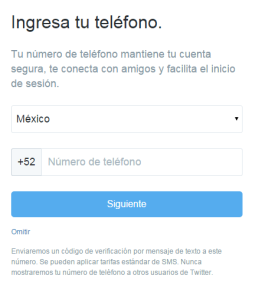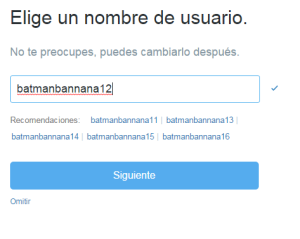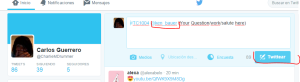#Mastery03 and #Mastery04 #TC1017
]]>
#Mastery03 and #Mastery04 #TC1017
]]>
RSS stands for Really Simple Syndication or Rich Site Summary
Subscribing to a website RSS removes the need for the user to manually check the website for new content. Instead, their browser constantly monitors the site and informs the user of any updates. The browser can also be commanded to automatically download the new data for the user.
RSS is basically an structured XML document that includes full or summarized text along with other metadata such as published date, author name, etc. RSS feeds can be read by using programs called “RSS reader”, “feed reader”, or “aggregator” which can be web-based, desktop-based, and even mobile-based.
In orfer to Submit your work you first have to be registered to Ken’s page. What this does is it adds your blog to the RSS feed on Ken’s page. Go to tags and add an specific keyword. For example, if you have done a WSQ you have to tag your blog post in this “tags” section and specify which WSQ it is.
GitHub
GitHub provides you with a user interface app that lets you upload your work to github. You can also use git in the command line but this is way easier. So too upload your work to github, download the desktop application. It is available at https://desktop.github.com. Once you have downloaded and installed github open it and create a repository. A repository is a digital directory or storage space where you can access your project, its files, and all the versions of its files that Git saves. So drag your files to the github window. GitHub will ask you if you would like to create a new git repository Click on create and add
All Git repositories are based on commits, commits are snapshots of your code at a point in time. You need to make at least one commit before you can push your code up to GitHub.com.
Click create and add
Go to the Changes tab and click Commit to create your first commit. Everything you change your files you will have to make a new commit, this will help you with version control.
Make as many commits as you like locally. No one but you can see those commits until you push them to GitHub.com.
Click the “Publish” button in the upper-right corner and GitHub Desktop will ask you what kind of repository to create:
Public repository — Anyone can see this, but you choose who can make changes) to it. You can
Private repository — only you can see your repository but You have the option of choosing who can see and commit to this repository by adding collaborators.
So now your repository is saved remotely on github and locally on your computer.
]]>Enjoy.
]]>
https://github.com/Choza973/Mastery-4/blob/master/MST4.py
I will place this video here.
BLOG
For the blog I use wordpress; it is really easy to create a blog. As soon as you get to the wordpress page, it displays an option to create a web page, click it. Then it will ask you to choose a theme, you can skip this if you want, and pay if you want.
Then you can choose pay or not for your own domain and member plan, and then, you can choose your username, password, and you will type your e-mail
To create a blog entry is easy; in the right- upper side, is a button with a little pencil, click it, it will redirect you to an user interface to create your blog. If you know html, you can edit your blog as it. The UI has a lot of buttons, the most important are the add multimedia, there you can add videos, images, docs… At your left, you had a field named Tags or Etiquetas, this will aid your viewers to see content they want; also for Ken Bauer. To finish your post or save it, click on save draft or guardar borrador, when you want to release it to the web, click on publish, or publicar.
GITHUB
For GitHub you just need an username, an email, and a password, and that’s it jajaja 
PS You can choose to pay for more benefits
To start uploading code to GitHub, you need first to create a repository; it is like a virtual folder where you upload your code. It is created when you click the green button in the right part of the home page
You will need a name, an optional description, to say if it is public or not, and a .gitignore (you can just put the type of file you will be uploading). You can optional add a readme or a licence
Once you got your repository, you will click on the little plus in the repository you want
There you can put all your code, I put a html code I did for a intro assignment; you need to give it the name and the ending, I.E. for python it’ll be .py
And that’s it 
For Twitter you’ll need to type your name, e-mail, and password; then your phone number (you can skip this), and then your username and that’s it 
To start posting tweets on tweeter, you just click on the little white box, and start typing! 
Do not forget to add hashtags #, to categorize your tweets, and if you want another person to read it, you can add his account with an @. There I add @Ken_bauer 

Hey this is #Mastery04 about RSS and Github
What is a RSS?
The RSS is a system that is kind of a bookmark where you can get subscribed to pages and get a feed of it in certain periods of time, this is actually really efficient because, you don´t need to be entering the page multiple times, you just need to subscribe and RSS will do all the rest.
96 Normal 0 21 false false false ES-TRAD X-NONE X-NONE /* Style Definitions */ table.MsoNormalTable {mso-style-name:"Tabla normal"; mso-tstyle-rowband-size:0; mso-tstyle-colband-size:0; mso-style-noshow:yes; mso-style-priority:99; mso-style-parent:""; mso-padding-alt:0cm 5.4pt 0cm 5.4pt; mso-para-margin:0cm; mso-para-margin-bottom:.0001pt; mso-pagination:widow-orphan; font-size:12.0pt; font-family:Calibri; mso-ascii-font-family:Calibri; mso-ascii-theme-font:minor-latin; mso-hansi-font-family:Calibri; mso-hansi-theme-font:minor-latin; mso-fareast-language:EN-US;}
This is a technology used by many people to follow their favorite webpages. Its is not a book mark. Bookmarks, when installed in your browser stay the same as they ore from the beginning. Rss lets you keep track of what is happening around and keeps your Bookmarks on date.
It´s really simple to get to use the "Really Simple Syndication" what you want to do is to hook yourself up with an RSS reader, there are many available online.
What is Gitbuh?
Github is a social programming platform where you can publish all of your coding works and share them to people. Publish them if you need any help or want to help others too. This site is kind of a facebook for programmmers. The libraries are called repositories in which you can save your programming works.
WATCH MY VIDEO https://youtu.be/l4iIsBH6r4M
]]>Hey this is #Mastery04 about RSS and Github
What is a RSS?
The RSS is a system that is kind of a bookmark where you can get subscribed to pages and get a feed of it in certain periods of time, this is actually really efficient because, you don´t need to be entering the page multiple times, you just need to subscribe and RSS will do all the rest.
This is a technology used by many people to follow their favorite webpages. Its is not a book mark. Bookmarks, when installed in your browser stay the same as they ore from the beginning. Rss lets you keep track of what is happening around and keeps your Bookmarks on date.
It´s really simple to get to use the “Really Simple Syndication” what you want to do is to hook yourself up with an RSS reader, there are many available online.
What is Gitbuh?
Github is a social programming platform where you can publish all of your coding works and share them to people. Publish them if you need any help or want to help others too. This site is kind of a facebook for programmmers. The libraries are called repositories in which you can save your programming works.
WATCH MY VIDEO https:/
]]>So first, there are lots of options where you can create a blog. There’s WordPress, Blogspot, Weebly, Tumblr, and many, many more. In this case, I’m going to show you how to create a Tumblr blog because that’s the one I like the most, and because I think its UI is really friendly and nice.
The first thing you need is an email address. Once you have your email address, go to https://www.tumblr.com/ and register as a new user:

Once you are done with your registration, follow Tumblr’s step by step guide on how to get started with your blog and you’ll be done. Here is my blog’s home:
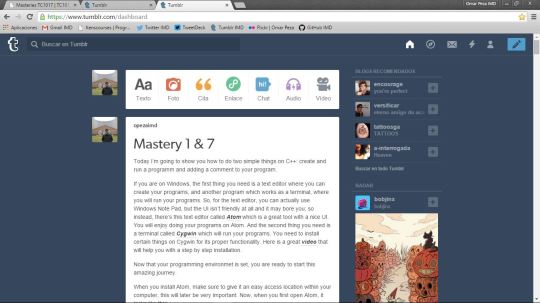
From there you can create different kind of posts or a combination of them. What you saw on the picture above is called dashboard. That’s how you see your blog. This is how others will see your blog:
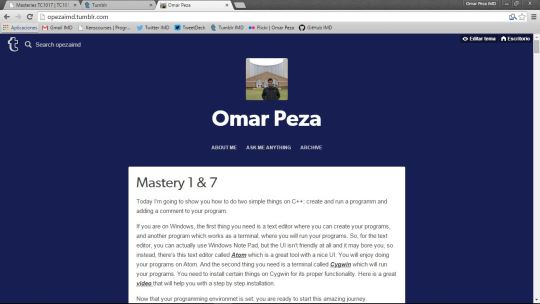
You can explore my blog here.
We are done with your blog! Now, lets go ahead and creat a Twitter account.
Twitter is a pretty cool social network where interactions occur in real time. You follow people and you will see what they tweet. If people follow you, they will see what you tweet. Start conversations with your followers or with the people you follow! But what I like the most about twitter, is that you have to tweet in under 140 characters.
So, to create a Twitter account, go to https://twitter.com/ and register as a new user:
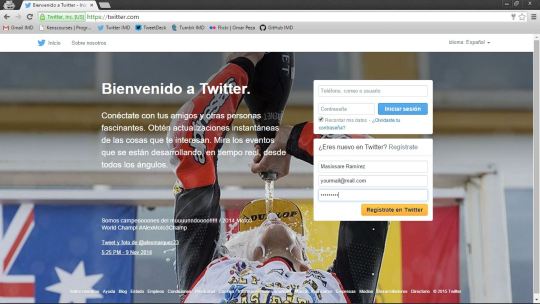
Once you are done with your registration, follow Twitter’s step by step guide on how to get started with your Twitter account and you’ll be done. Here is my Twitter home:
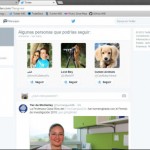
This is your Home. Tweets from people you follow will appear here. On the right top corner you can begin to tweet and start conversations with people you care about. You can check out my twitter account here.
And finally, lets go ahead and create a Github account. Github is a social network for programmers. Here you can paste your codes and compare your code with more people. It is also a great way to share your code.
So, go ahead and go to https://github.com/ and register as a new user:
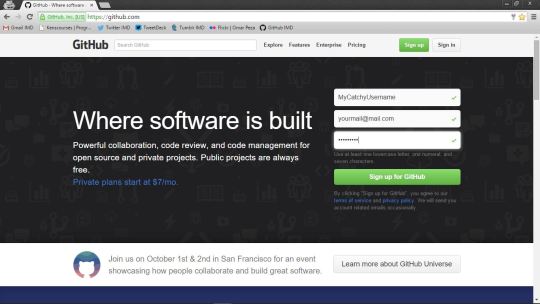
Once you are done with your registration, follow Github’s step by step guide on how to get started with your account and you’ll be done. Here is my Github home:

To begin sharing your codes, you need to create a “repository” which is like a folder where you will add your files. So go ahead and creat a New Repository. You can give it a name and a description, but the most important part is to check the option that says “Initialize this repository with a README” this will make your life easier, trust me.
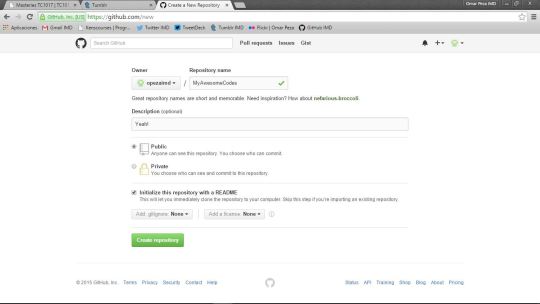
Once you are done with your repository, you can create new files. Go ahead and add a file, here you can paste the first program you did!
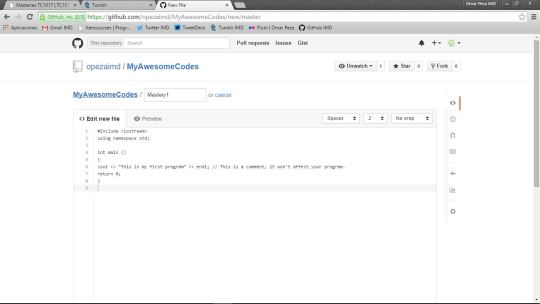
Now just save your file and you are done. Here is an example of what it looks like when you share your code.
You are now done with your new social networks!
Now, TC1017 requires that you submit your work via your blog and sometimes via Github, so go ahead and create a blog post (like this one) where you can name the WSQ you are working on and add the link to your code on Github. Here is an example of my WSQs:
http://opezaimd.tumblr.com/post/129289937990/007-this-wsq-was-the-hardest-one-i-have-done-yet
Congrats! :D
]]>So first, there are lots of options where you can create a blog. There’s WordPress, Blogspot, Weebly, Tumblr, and many, many more. In this case, I’m going to show you how to create a Tumblr blog because that’s the one I like the most, and because I think its UI is really friendly and nice.
The first thing you need is an email address. Once you have your email address, go to https://www.tumblr.com/ and register as a new user:

Once you are done with your registration, follow Tumblr’s step by step guide on how to get started with your blog and you’ll be done. Here is my blog’s home:
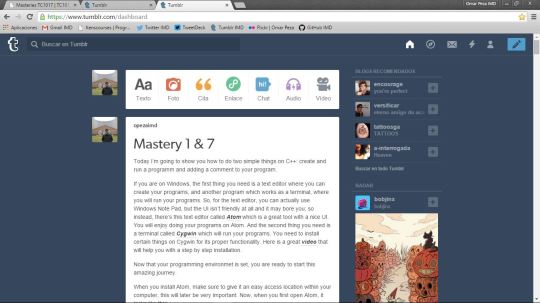
From there you can create different kind of posts or a combination of them. What you saw on the picture above is called dashboard. That’s how you see your blog. This is how others will see your blog:
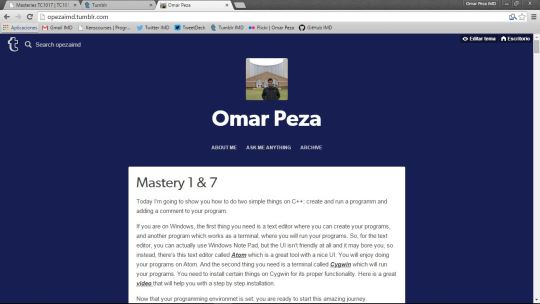
You can explore my blog here.
We are done with your blog! Now, lets go ahead and creat a Twitter account.
Twitter is a pretty cool social network where interactions occur in real time. You follow people and you will see what they tweet. If people follow you, they will see what you tweet. Start conversations with your followers or with the people you follow! But what I like the most about twitter, is that you have to tweet in under 140 characters.
So, to create a Twitter account, go to https://twitter.com/ and register as a new user:
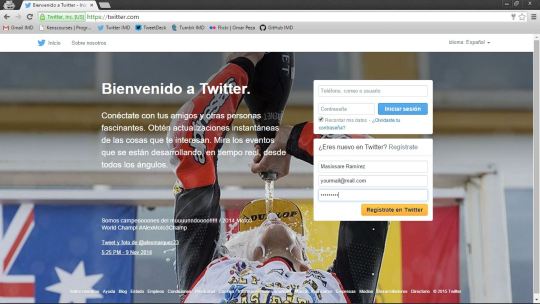
Once you are done with your registration, follow Twitter’s step by step guide on how to get started with your Twitter account and you’ll be done. Here is my Twitter home:
This is your Home. Tweets from people you follow will appear here. On the right top corner you can begin to tweet and start conversations with people you care about. You can check out my twitter account here.
And finally, lets go ahead and create a Github account. Github is a social network for programmers. Here you can paste your codes and compare your code with more people. It is also a great way to share your code.
So, go ahead and go to https://github.com/ and register as a new user:
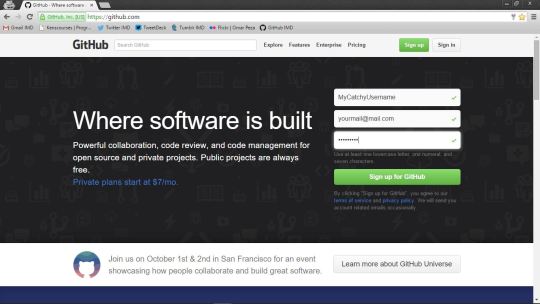
Once you are done with your registration, follow Github’s step by step guide on how to get started with your account and you’ll be done. Here is my Github home:

To begin sharing your codes, you need to create a “repository” which is like a folder where you will add your files. So go ahead and creat a New Repository. You can give it a name and a description, but the most important part is to check the option that says “Initialize this repository with a README” this will make your life easier, trust me.
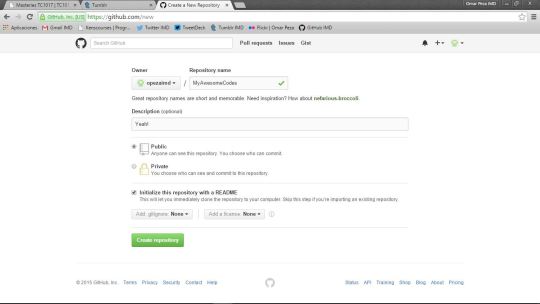
Once you are done with your repository, you can create new files. Go ahead and add a file, here you can paste the first program you did!
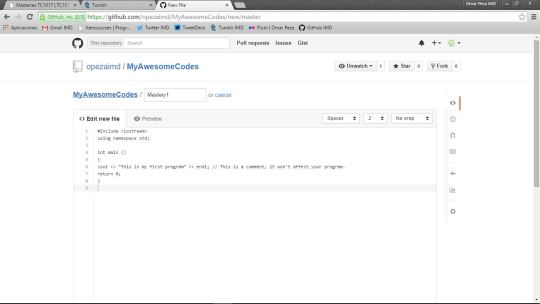
Now just save your file and you are done. Here is an example of what it looks like when you share your code.
You are now done with your new social networks!
Now, TC1017 requires that you submit your work via your blog and sometimes via Github, so go ahead and create a blog post (like this one) where you can name the WSQ you are working on and add the link to your code on Github. Here is an example of my WSQs:
http://opezaimd.tumblr.com/post/129289937990/007-this-wsq-was-the-hardest-one-i-have-done-yet
Congrats!