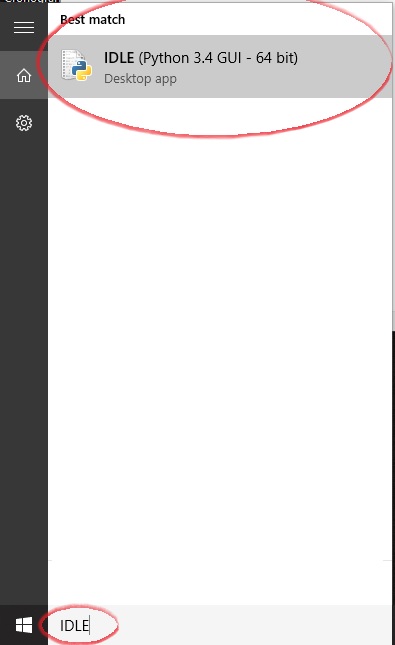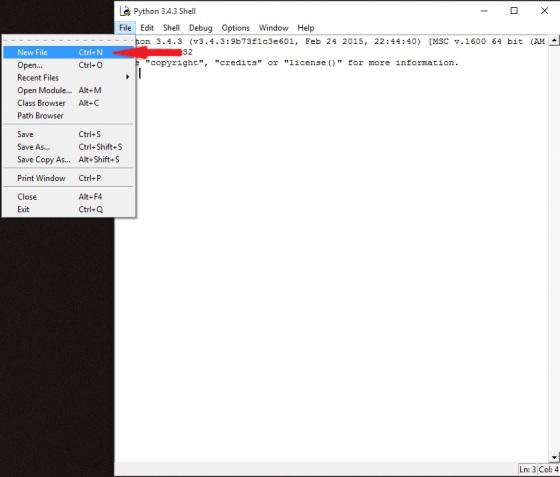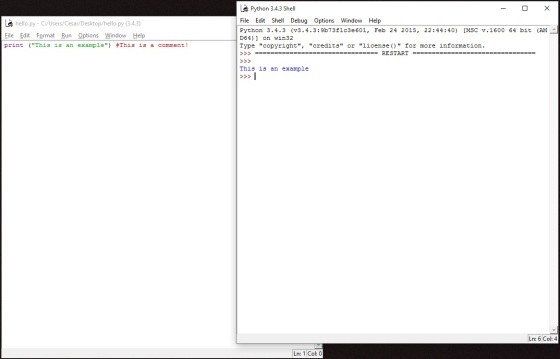- Ability to create Python file and run from command line
- Ability to create Python project in IDE and run inside the ID
You can find my video here:
]]>
Here is a video to Mastery 2
Hope it helps you:
]]>
Here is a video to Mastery 2
Hope it helps you:
]]>
Here is the video: https://youtu.be/DE3kafpn4rU

Here is the link to my video:
]]>
There’s an online compiler and debugging tool called Ideone, which allows us to code online and then test it right there. So, go ahead and open ideone.com
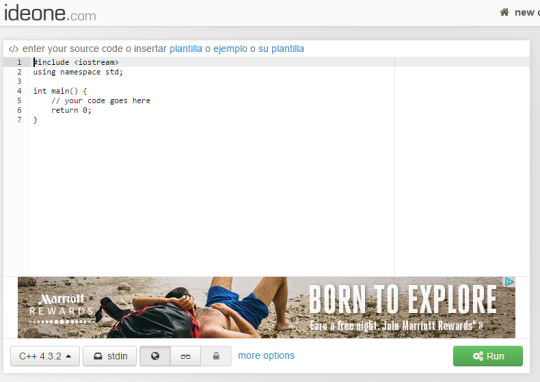
Once you opened the webpage, something similar to this will appear on your screen. On the centre of the webpage is where our programs are written, On the bottom left , we have the language of the source code (which can be changed) and on the bottom right we have the run button.
Let’s create a “Hello World” program and run it:
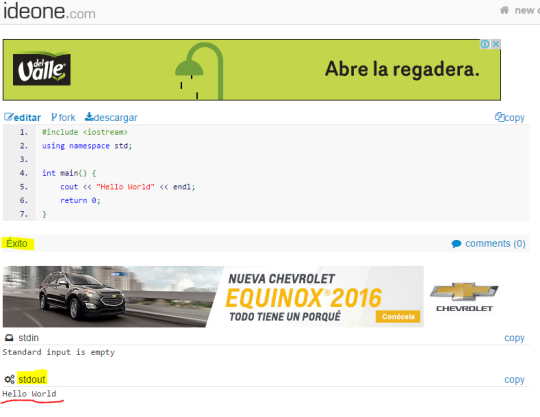
As you can observe, our program was successful and it did output the desired outcome.
Now, just to have fun, let’s see what happens if our program has a mistake:
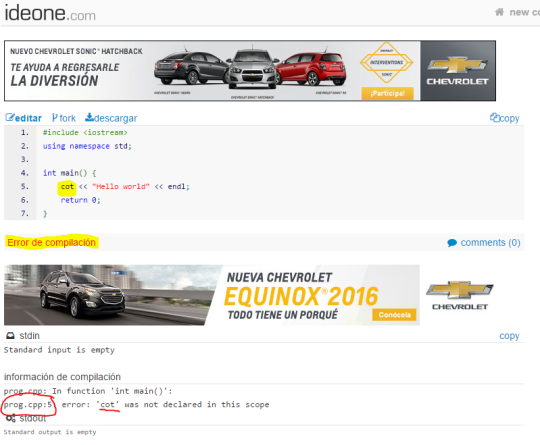
This online tool is great, and now you know how to use it. Congrats!
]]>There’s an online compiler and debugging tool called Ideone, which allows us to code online and then test it right there. So, go ahead and open ideone.com
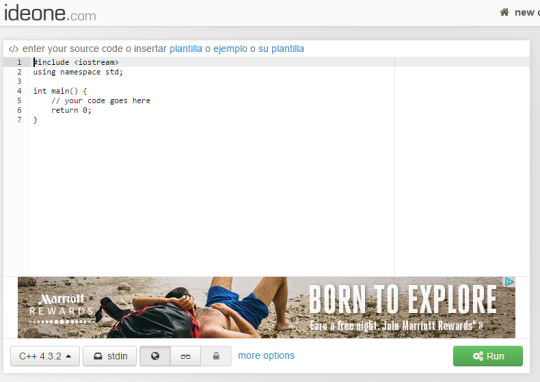
Once you opened the webpage, something similar to this will appear on your screen. On the centre of the webpage is where our programs are written, On the bottom left , we have the language of the source code (which can be changed) and on the bottom right we have the run button.
Let’s create a “Hello World” program and run it:
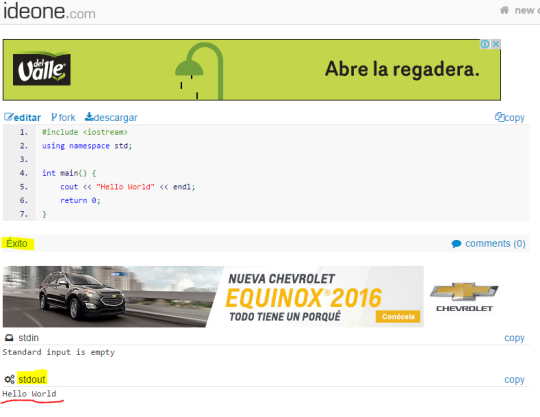
As you can observe, our program was successful and it did output the desired outcome.
Now, just to have fun, let’s see what happens if our program has a mistake:
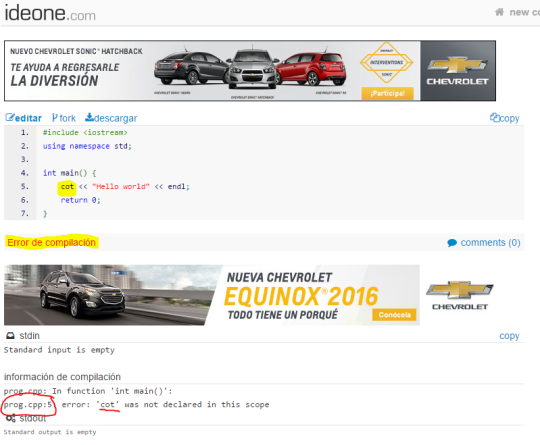
This online tool is great, and now you know how to use it. Congrats!
]]>The first step is look for IDLE in windows search.
Open IDLE, as soon as it opens you are going to see the interactive shell of Python but this isn’t what we looking for; To begin click in FILE>NEW FILE or you can also use Ctrl + N now you have a blank space to work on it.
Over here you can write again Hello World with print() function but this time we’ll add a comment
In Python 3 comments are put after a #, so for example if you want to write a comment that says “this will print hello world!” you must type something like the following:
#This will print hello world!
So remember always use # before any comment you want to use.
Here’s an example.
Finally to run our mini Python 3 project we just have to press F5 and then automatically the Python IDLE will run the code in the interactive shell, when you type a comment it never appears in the program, they are just for human references.
After press F5
]]>A great way to set up the perfect work space is an IDE, and in this mastery we will do just that.

This would be a nice programming environment. “Space Marines Game Environment” by Nick Royer. Link: https://www.flickr.com/photos/hjmediastudios/7539649984/