http://youtu.be/wY8DZvgsNrs ]]>
http://youtu.be/wY8DZvgsNrs ]]>
http://youtu.be/wY8DZvgsNrs ]]>
#Mastery06
#TC1017
Steps
1: The best way to do it, i to install a virtual box, i use Oracle VM VirtualBox and it functions perfectly , Click here to download...
2:: When its installed, you need to also download here.. the Linux image
3:: Next you need to create your VirtualBox, that is in the page in the left-up-side.
4:: Follow that step, you need to name it and choose the operative system that you want to install and then Choose how lenght do you want it to be
5:: Select the option "Create the disk now".
6:: you have two options the first is if you want to save it in a external disk select VMDK option or if you want to keep it in your laptop select VDI option.
7:: Select the option "Improve this translation" to make intall it faster.
8:: Choose the capacity for your virtua disk and where do you want to save it. Next push Create
9:: When you have your VirtualBox created, Select Start green button and then we browse the download file directory.
10:: Finally it gonna be installed and a new system gonna be iniciate, you need to configurate it and now you have Linux
Continue reading ]]>
#Mastery06
#TC1017
Steps
1: The best way to do it, i to install a virtual box, i use Oracle VM VirtualBox and it functions perfectly , Click here to download…
2:: When its installed, you need to also download here.. the Linux image
3:: Next you need to create your VirtualBox, that is in the page in the left-up-side.
4:: Follow that step, you need to name it and choose the operative system that you want to install and then Choose how lenght do you want it to be
5:: Select the option “Create the disk now”.
6:: you have two options the first is if you want to save it in a external disk select VMDK option or if you want to keep it in your laptop select VDI option.
7:: Select the option “Improve this translation” to make intall it faster.
8:: Choose the capacity for your virtua disk and where do you want to save it. Next push Create
9:: When you have your VirtualBox created, Select Start green button and then we browse the download file directory.
10:: Finally it gonna be installed and a new system gonna be iniciate, you need to configurate it and now you have Linux
]]>
¿Cómo instalar Linux en nuestra computadora?
Pasos a seguir:
1. Necesitamos instalar un programa para maquinas virtuales, como sugerencia podemos usar Oracle VM VirtualBox, para descargarlo tenemos que entrar a la siguiente liga: https://www.virtualbox.org/wiki/Downloads
2. Una vez que instalamos el programa, tenemos que descargar la imagen de linux del siguiente enlace: https://www.virtualbox.org/wiki/
3. Si ya contamos con los dos pasos anterioes, ahora tenemos que crear una nueva maquina virtual, buscaremos el icono de nueva, el cual se encuentra en la parte superior izquierda.
4. Luego de seleccionar el icono, le asiganremos un nombre, ademas seleccionaremos el sistema operativo que deseamos instalar.
5. Enseguida debemos ingresar cuanta memoria ram le otorgaremos a esta maquina virtual, aqui depende de cada quien la memoria que deseen emplear.
6. En la nueva ventana debemos seleccionar la opcion de crear un disco duro virtual ahora.
7. -Debemos tener en cuenta donde guardaremos el nuevo sistema operativo, si desea crear el sistema en un disco duro externo debemos seleccionar la opcion de VMDK, pero si queremos hacerlo en el disco duro de nuestra maquina seleccionaremos la opccion VDI.
8.Después seleccionaremos la opción de reservado dinamicamente, para que la instalacion no demore demasiado.
9. Seleccionaremos con cuanta capacidad deseamos que cuente nuestro disco virtual y en donde lo guardaremos para despues seleccionar la opción crear.
10. Una vez con la maquina virtual creada, seleccionaremos el icono con una flecha verde en la esquina superior izquierda la cual dice iniciar, aqui no pedira la ruta de la imagen, luego de seleccionarla y le inicaremos la direccion donde se encuentra el archivo descargado.
11. Finalmente el programa se instalara como si se iniciara una computadora nueva, ya solo tenemos que configurarla y tendremos nuestro sistema Linux en nuestra computadora.
Continue reading ]]>¿Cómo instalar Linux en nuestra computadora?
Pasos a seguir:
1. Necesitamos instalar un programa para maquinas virtuales, como sugerencia podemos usar Oracle VM VirtualBox, para descargarlo tenemos que entrar a la siguiente liga: https:/
2. Una vez que instalamos el programa, tenemos que descargar la imagen de linux del siguiente enlace: https:/
3. Si ya contamos con los dos pasos anterioes, ahora tenemos que crear una nueva maquina virtual, buscaremos el icono de nueva, el cual se encuentra en la parte superior izquierda.
4. Luego de seleccionar el icono, le asiganremos un nombre, ademas seleccionaremos el sistema operativo que deseamos instalar.
5. Enseguida debemos ingresar cuanta memoria ram le otorgaremos a esta maquina virtual, aqui depende de cada quien la memoria que deseen emplear.
6. En la nueva ventana debemos seleccionar la opcion de crear un disco duro virtual ahora.
7. -Debemos tener en cuenta donde guardaremos el nuevo sistema operativo, si desea crear el sistema en un disco duro externo debemos seleccionar la opcion de VMDK, pero si queremos hacerlo en el disco duro de nuestra maquina seleccionaremos la opccion VDI.
8.Después seleccionaremos la opción de reservado dinamicamente, para que la instalacion no demore demasiado.
9. Seleccionaremos con cuanta capacidad deseamos que cuente nuestro disco virtual y en donde lo guardaremos para despues seleccionar la opción crear.
10. Una vez con la maquina virtual creada, seleccionaremos el icono con una flecha verde en la esquina superior izquierda la cual dice iniciar, aqui no pedira la ruta de la imagen, luego de seleccionarla y le inicaremos la direccion donde se encuentra el archivo descargado.
11. Finalmente el programa se instalara como si se iniciara una computadora nueva, ya solo tenemos que configurarla y tendremos nuestro sistema Linux en nuestra computadora.
]]>In the same ++Adventures ( https:/
6.Install Linux on their own computer.
To install Linux you first have to identify wich of the countless variations you want to install. The most common is Ubuntu. Now you need a CD or a USB key, and you have to save the Linux installer there. Once you do that you’ll have to boot the USB or the CD, pressing the F1, F2, or F11 key in your keyboard, the moment you start up your computer.
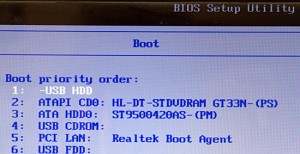
Then it a window should appear, asking you if you want to try or install linux, once you press the ‘install botton’ the program itself will do the trick and you’ll have Linux in your computer.
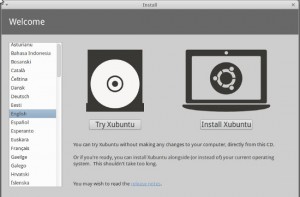
To install Linux on my computer i followed the instructions shown in this website: Linux
I used this website because it clearly explains how to do it.
]]>