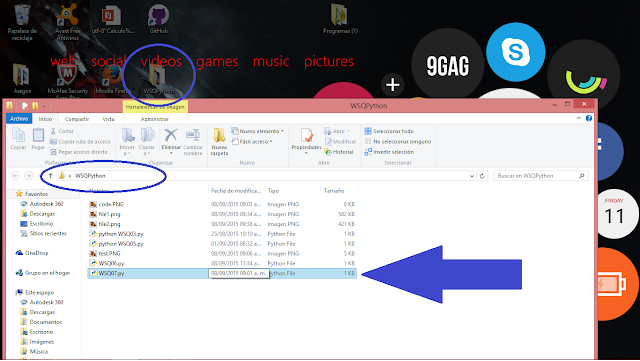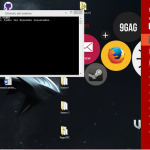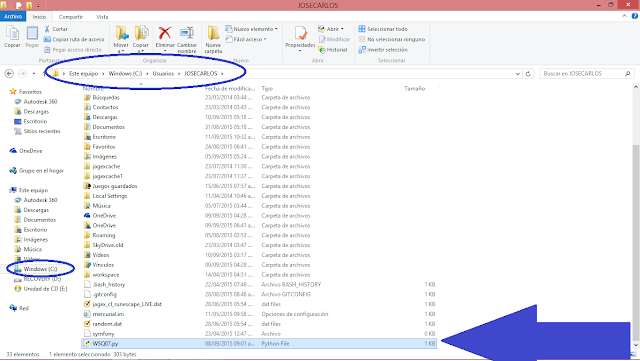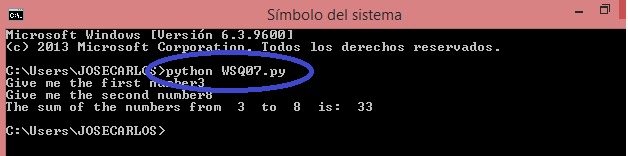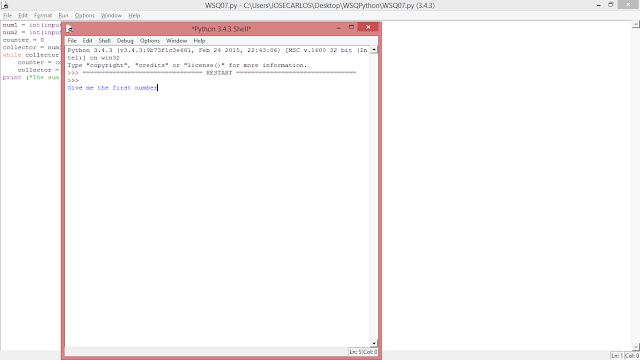Sup’, here’s my video for Mastery number 1, it was kinda simple, check out my channel for my other 3 videos so far, heh. Sorry for the weird sound, im n00b at this.![]()
Sup’, here’s my video for Mastery number 1, it was kinda simple, check out my channel for my other 3 videos so far, heh. Sorry for the weird sound, im n00b at this.![]()

Escribir el código deseado, en este caso un típico “Hello World” 2. Guardar el archivo con el nombre que se quiera y la terminación .cpp (Ejemplo: hello.cpp) 3. Abrir Terminal, en este caso Cygwin 4. Buscar el archivo en la… Continue Reading →![]()
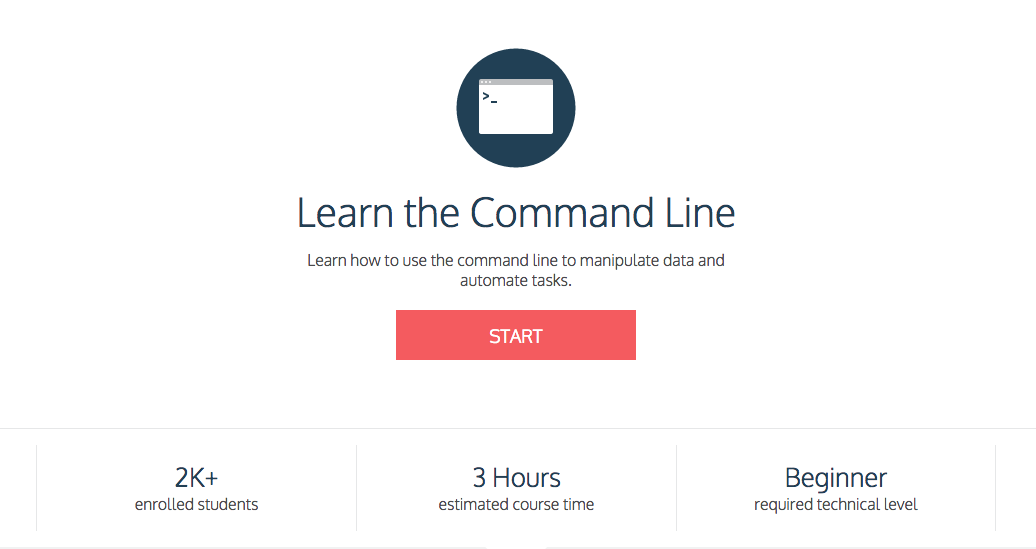
For a basic understanding and use of the command line I recommend this Code Academy course. You can watch my tutorial here:![]()
HERE IS MY FIRST VIDEO ENJOY:
Hi today I´m doing #Mastery01 that is about knowing how to create a c++ file and run it, and we are making the “How are you doing?” program that is actually pretty simple and easy to do.
First, you have to make sure you have a text editor. The best option is to have one specially made for programming because that way, when you are writing your code line, the editor marks each word depending on its function. This makes easier, for instance, to realize when you are coding wrong. For this, I use atom, and it is available for both operating systems.
Another thing you need to have is a compiler, if you use Mac, it is all ready installed and it´s called terminal. If you use Windows, you con download Cygwin. Make sure, when installing Cygwin, that you don´t download the whole package, just the stuff you need for the course (you can check out Ken´s video on how to download Cygwin for Windows on his channel.) Link: https://www.youtube.com/watch?v=i2h_976SpV0
So these are the steps you need to follow to program How are you doing? In c++:
First you have to open up your text editor, and make sure you save it first (easier for me) with any name you want with ending in .cpp. Make sure you remember where you saved it because you are going to need the direction when compiling.
You need to start on first line writing #include
And second line using namespace std;
And finishing your code, you have to write retun 0; } (you can already write it down if you want to).
Remember to be careful with spaces and most important, don’t forget to put a “;” at the ending of each line. Don´t worry if you miss one, you the compiler will show up the error.
Then, after the first two lines, type int main() {cout . The cout command means that it is going to print anything that is following that. Typing words in between “” gives them a string value. The endl; means end line.
96
Normal
0
21
false
false
false
ES-TRAD
X-NONE
X-NONE
/* Style Definitions */
table.MsoNormalTable
{mso-style-name:”Tabla normal”;
mso-tstyle-rowband-size:0;
mso-tstyle-colband-size:0;
mso-style-noshow:yes;
mso-style-priority:99;
mso-style-parent:””;
mso-padding-alt:0cm 5.4pt 0cm 5.4pt;
mso-para-margin:0cm;
mso-para-margin-bottom:.0001pt;
mso-pagination:widow-orphan;
font-size:12.0pt;
font-family:Calibri;
mso-ascii-font-family:Calibri;
mso-ascii-theme-font:minor-latin;
mso-hansi-font-family:Calibri;
mso-hansi-theme-font:minor-latin;
mso-fareast-language:EN-US;}
Finally, you have to open your compiler. First you need to change directory, for this, you have to type cd Documents/ (This obviously if you have the file saved on your documents.)
Then type ls (LS), which gives the list of documents saved on that direction. When you find your document (howareyoudoing.cpp), type g++ howareyoudoing.cpp, this transforms your code in to g++.
At last, you have to type to run it, ./a.out (if using Linux or Mac) or ./a.exe (when using Windows). And that´s it! You have finished your first program.
Mastery 1 : Ability to create C++ file and run from command line. Mastery 7: Use of comments in C++.

Hello … ok so this is my first mastery … and it is all abot create and run a command line. And I include the use of comments mastery 7. So here are the steps you have to follow: Open atom and create the program “Hello World” Open cygwing. (change directory if needed). Run the… More Mastery 1 : Ability to create C++ file and run from command line. Mastery 7: Use of comments in C++.![]()
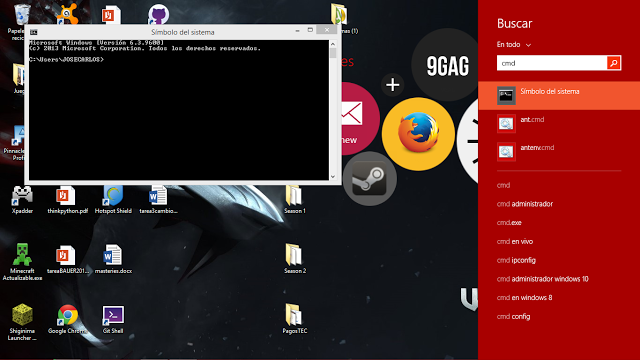
To create a new file:
To create a file in python first you have to open the Python IDLE, to do this you have to go to the search bar and look for “python”, there you willl see the IDLE exe.
To open/edit a file:
To execute a file:
To execute the file with the command line(windows):
To execute the file with the IDLE:

(The credit of the background image goes to https://flic.kr/p/aGsKED) Hello once again. This is my first mastery ever!!! For this, I created a “Hello, world.” code. I found easy to do it because I’ve done this kind of example like a million times!!! Here’s the summary of the steps I followed for this assigment: I wrote the […]![]()

*This blogpost is for Windows users only* Mastery 1 – Ability to create Python file and run from command line. For this mastery, you only need a proper shell, and the best option (as told by our teacher Ken) is Cygwin, if you don’t want to have any other issue with the Python installation directory, […]![]()