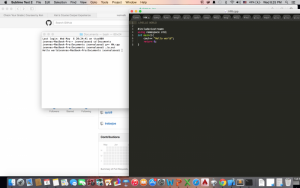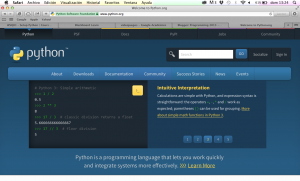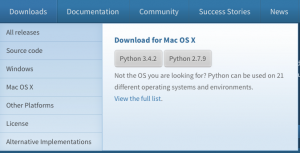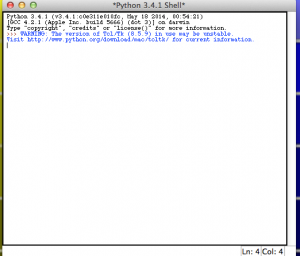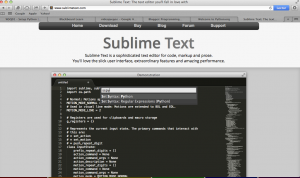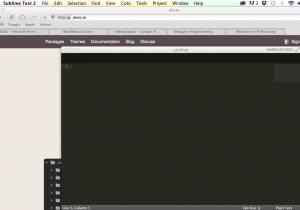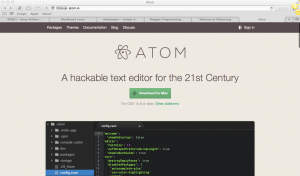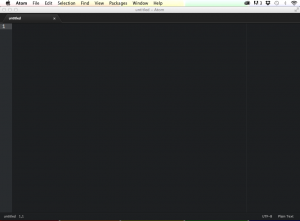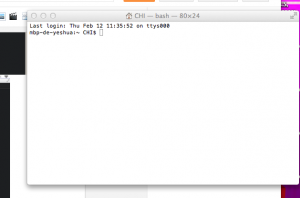-
Recent Posts
Recent Comments
Archives
Categories
Meta
Tag Archives: #WSQ01
#TC1014 #WSQ01
Instalar python 3 fue facil. Lo unico que hice fue ingresar al link: https:/
Seleccionar python 3.4.3
Despues descargue https:/
Comments Off on #TC1014 #WSQ01
Posted in Blogs, Syndicated, TC1014 Blogs
WSQ01
#WSQ01 set up c++
since i have windows, i installed cygwin (which is the console to compile and run the code). i downloaded from https:/
WSQ01 SETUP PYTHON
Instalación de Python 3
En este semestre se va a utilizar este programa. Para empezar, se deben de irse a la página oficial que es esta: https://www.python.org
Aquí hay una foto de cómo es la página:
Tendrán que darle clic en “Downloads” y le abre esta pestaña:
Tendrán que darle clic en la versión más actualizada de Python3 y no Python2; en este caso sería Python 3.4.2 dependiendo del sistema operativo que estás utilizando.
Se descarga y está listo para usarse. Este sería el programa y su ícono (Mac OS):
Sin embargo, como recomendación, prefiero utilizar para poder escribir los códigos en Atom (https://atom.io) o en Sublime Text (http://www.sublimetext.com). Aquí están unas imágenes:
Y a la hora de correr un código escrito en cualquiera de esos 2 programas, necesitan una Terminal. Todas las computadores tienen una Terminal, por lo que hay que buscarlo. Aquí hay una imagen de cómo es la Terminal (Mac OS):
Hay otro programas como C++ que también traen casi las mismas funciones que Python. Es cuestión de cada quien cómo vayan a utilizar estos programas.
WSQ01 SETUP PYTHON
Instalación de Python 3
En este semestre se va a utilizar este programa. Para empezar, se deben de irse a la página oficial que es esta: https://www.python.org
Aquí hay una foto de cómo es la página:
Tendrán que darle clic en “Downloads” y le abre esta pestaña:
Tendrán que darle clic en la versión más actualizada de Python3 y no Python2; en este caso sería Python 3.4.2 dependiendo del sistema operativo que estás utilizando.
Se descarga y está listo para usarse. Este sería el programa y su ícono (Mac OS):
Sin embargo, como recomendación, prefiero utilizar para poder escribir los códigos en Atom (https://atom.io) o en Sublime Text (http://www.sublimetext.com). Aquí están unas imágenes:
Y a la hora de correr un código escrito en cualquiera de esos 2 programas, necesitan una Terminal. Todas las computadores tienen una Terminal, por lo que hay que buscarlo. Aquí hay una imagen de cómo es la Terminal (Mac OS):
Hay otro programas como C++ que también traen casi las mismas funciones que Python. Es cuestión de cada quien cómo vayan a utilizar estos programas.
HElLO!!! #TC1017. Aquí les dejo los links que utilizo para orientarme a la hora de usar C++ http://www.cplusplus.com http://www.lynda.com https://isocpp.org y con esto concluyó mi #WSQ01
HElLO!!! #TC1017.
Aquí les dejo los links que utilizo para orientarme a la hora de usar C++
http:/
http:/
https:/
y con esto concluyó mi #WSQ01
Comments Off on HElLO!!! #TC1017. Aquí les dejo los links que utilizo para orientarme a la hora de usar C++ http://www.cplusplus.com http://www.lynda.com https://isocpp.org y con esto concluyó mi #WSQ01
Posted in Blogs, Syndicated, TC1017 Blogs
Installing Python 3 on Macbook Pro (2010) Yosemite
The first thing to do installing any programming language is to look for its official Site. Here is the Python Official Site, where we will arrive at its Home Page that looks like this:
As you can see there are a lot of options and resources for you to explore. In our case we need to click or hover over the Downloads tab. The page automatically identifies your OS, so it will give you the option to install both Python 3.X.X or the Python 2.X.X
And we click in the desired version of Python we want to download.
Whatever your browser is the dowload should start the moment you click. The Download is a .pkg and once it has finished downloading you should have this in your downloads folder.
Once the download has completed, you open the .pkg file and you should see the installer
Once you have read the Introduction, the Read Me and read and agreed with the Python License, you will be prompted to choose the installation location of Python. You can leave the default it won’t break your computer. And you click the Install button.
You will be then asked for your computers password for security reasons. And then the installation should begin. If you get this screen then you are all set.
For the future of my posts I will be using the terminal, not the IDE that has been installed. But since we have allready installed the pakage you now have the commands in your terminal.
So for being sure everything its ok, we are going to open the terminal and type:
python3
And if everything is set you should get this:
If you have the same in your terminal it means that now you are using Python3 to write codes. You can now try some commands and have a little fun with Python.
I highly recommend the you use the Python 3 Documentationso you can try different commands and star learning how to do more things with Python 3.
Comments Off on Installing Python 3 on Macbook Pro (2010) Yosemite
Posted in Blogs, Syndicated, TC1014 Blogs