The code is here guys, enjoy it!
-
Recent Posts
Recent Comments
Archives
Categories
Meta
Comments Off on My #WSQ11 is ready. Find Lycherel numbers
Posted in Blogs, Syndicated, TC1014 Blogs
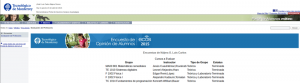
Remember:
It’s very important to Grade Our teacher, they need to know if they are doing well.
go to :
Comments Off on #ECOA ! Bonus Quiz
Posted in Blogs, Syndicated, TC1014 Blogs
Comments Off on #WSQ03 Fun With Numbers
Posted in Blogs, Syndicated, TC1014 Blogs
Comments Off on #Mastery02 Using IDE WingIDE
Posted in Blogs, Syndicated, TC1014 Blogs
Tagged #mastery02, ITESM
Hi Everybody here is my first video Hope you Like it! https://www.youtube.com/watch?v=jhDwL7CX5eQ&feature=youtu.be
Comments Off on #Mastery05 Showing your skills using Linux
Posted in Blogs, Syndicated, TC1014 Blogs
Tagged #mastery05, ITESM
Hi Everybody here is my first video Hope you Like it! https://www.youtube.com/watch?v=jhDwL7CX5eQ&feature=youtu.be
Comments Off on #WSQ06 & #Mastery05 Guess The Number And Showing your skills using Linux
Posted in Blogs, Syndicated, TC1014 Blogs
Tagged #mastery05, #WSQ06, ITESM
Hi everybody!
Today I’m going to explain you how to create a “.py” file and run it with a OS Terminal, in this case I’m going to use Ubuntu 10.04 LTS (And Is Awesome!).
Lets go.
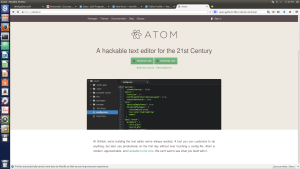
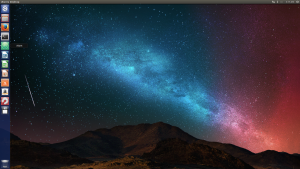
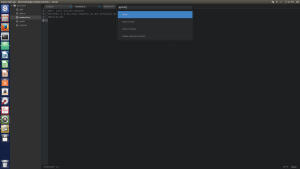
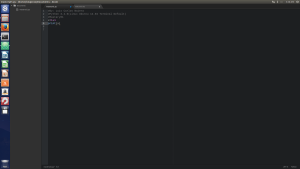 #Beginning of The Code x=1+1
#Beginning of The Code x=1+1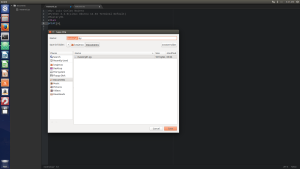
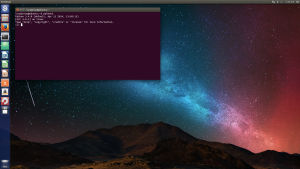
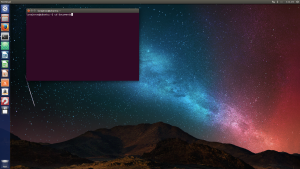
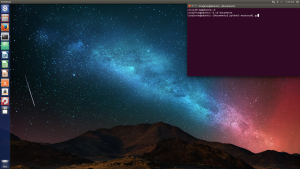
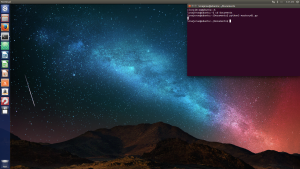
If you enjoy my post thank me, if you have any correction or question contact me and I will help you, thanks for reading.
Comments Off on #Mastery01 Create And Run a “.py” file in a OS (#Ubuntu)terminal and Atom.
Posted in Blogs, Syndicated, TC1014 Blogs
Tagged #mastery01, #TC1014, #Ubuntu, Python, Sin categoría
The URL to access to my “About ME” page is:
https://lcnajerao.wordpress.com/acerca-de/
#WSQ04 it’s Done
Comments Off on #WSQ04 About Me Page
Posted in Blogs, Syndicated, TC1014 Blogs
Tagged #TC1014, Sin categoría, wsq04
Since yesterday I was reading blogs and watching videos about Flipped Learning and I have some Pros and Cons about this method:
PROS:
1.- It’s Easier to solve your questions because the teacher is there only to solve Questions.
2.- You can learn the way you prefer (Reading, watching, doing, etc).
3.- You can learn at your rhythm.
4.- You can rewind the videos all the times that you need.
and there is lots and lots of more Pros.
CONS:
1.- If you don’t want to learn or you dont have dedication you are not going to learn.
2.- If you are lazy and don’t review the classes you are going to fail.
CONCLUSION:
For me The Flipped Method is better than the conventional method.
If you have any question or any affirmation for me send it to me Bro.
#WSQ02 It’s Done
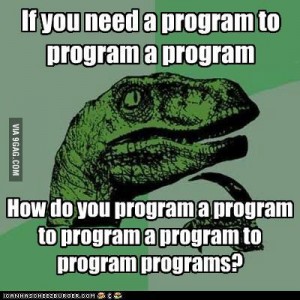
Comments Off on #WSQ02 Flipped Learning Review.
Posted in Blogs, Syndicated, TC1014 Blogs
Tagged #TC1014, #WSQ02, Sin categoría
Hello Everyone:
today I will explain you how to download Python 3.XX in some very easy steps.
1.- Head to the page https://www.python.org/downloads/
2.- Select the most appropriate product for you(for my course #TC1014 I have to use 3.XX but you can select anyone you want) if your computer is based in a 32 bits microprocessor you have to download the 32bits version if your computer is based in a 64 bits microprocessor you can download anyone (32 or 64 bits), its not relevant, python don’t need more than 200 Mb of RAM.
3.- When you already download the installer run it and select the configuration that you want (I use the Default one).
4.- When the installer finished his job now you should go to windows search in windows 8 and look for the name “IDLE”(the name of the compiler isn’t python is IDLE, python is only a Language).
5.-Run IDLE and Enjoy.
Comments Off on #WSQ01 Installing Python.
Posted in Blogs, Syndicated, TC1014 Blogs