Here’s the code, enjoy
https://www.dropbox.com/sh/92j969mi3ntytwk/AABPK-dnUiRShbq4sVkrZ7LSa?dl=0
Comments Off on My #WSQ17 is here
Posted in Blogs, Syndicated, TC1014 Blogs
Here is the code guys, enjoy it.
https://www.dropbox.com/sh/751tuqhsz6cvnih/AACoqr_iRsAacVENHBDrqRJPa?dl=0
Comments Off on My #WSQ16 is ready
Posted in Blogs, Syndicated, TC1014 Blogs
Comments Off on My #WSQ13 is here :)
Posted in Blogs, Syndicated, TC1014 Blogs
Comments Off on My #WSQ12 is ready. Finding the Greatest Common Denominator
Posted in Blogs, Syndicated, TC1014 Blogs
Comments Off on My #WSQ11 is ready. Find Lycherel numbers
Posted in Blogs, Syndicated, TC1014 Blogs
Hi everybody!
Today I’m going to explain you how to create a “.py” file and run it with a OS Terminal, in this case I’m going to use Ubuntu 10.04 LTS (And Is Awesome!).
Lets go.
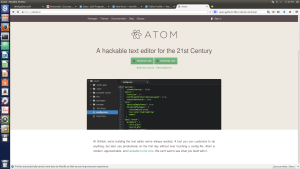
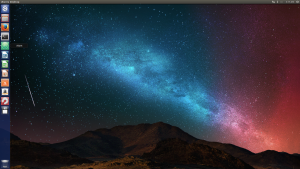
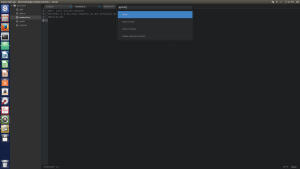
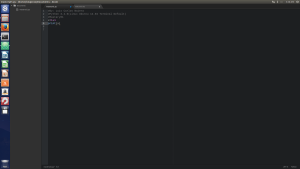 #Beginning of The Code x=1+1
#Beginning of The Code x=1+1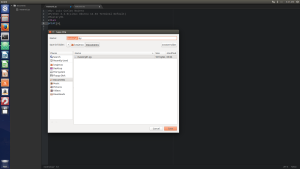
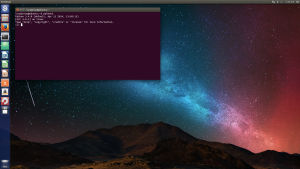
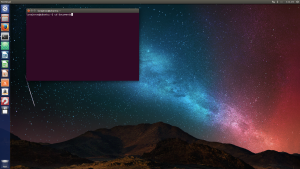
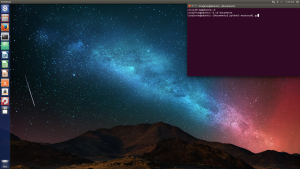
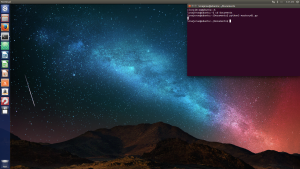
If you enjoy my post thank me, if you have any correction or question contact me and I will help you, thanks for reading.
Comments Off on #Mastery01 Create And Run a “.py” file in a OS (#Ubuntu)terminal and Atom.
Posted in Blogs, Syndicated, TC1014 Blogs
Tagged #mastery01, #TC1014, #Ubuntu, Python, Sin categoría