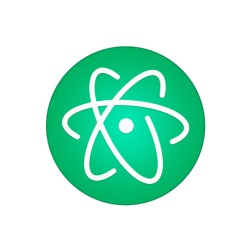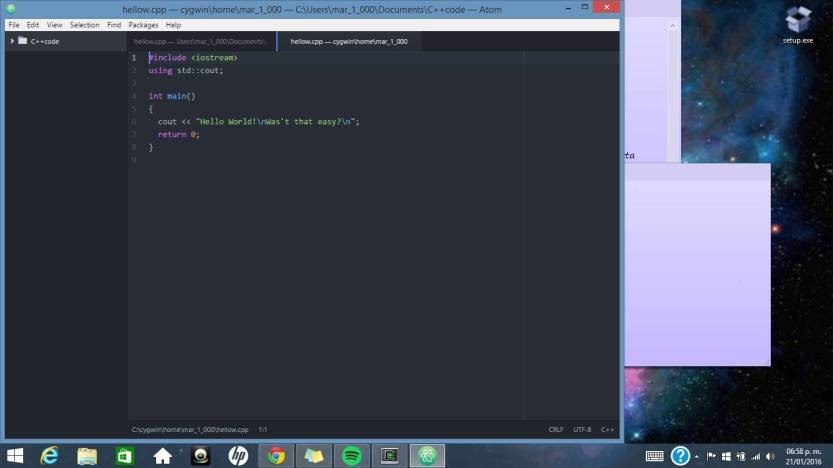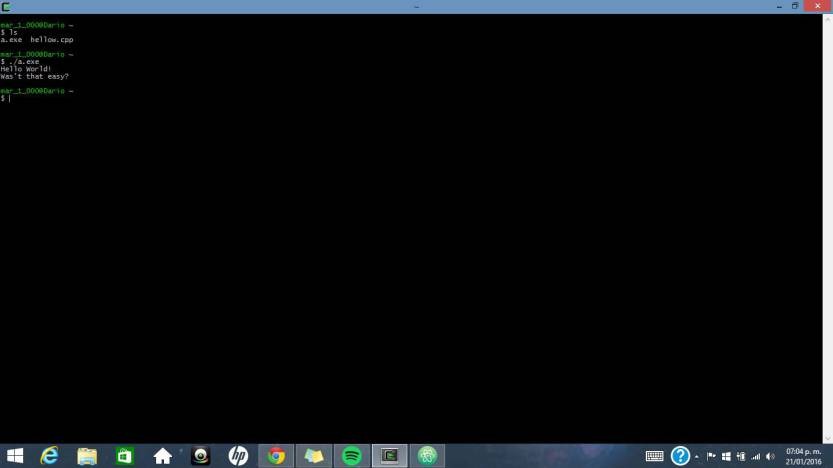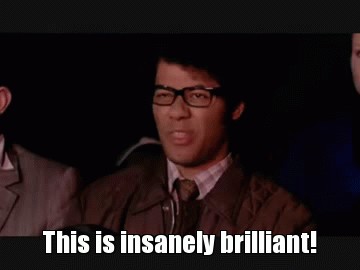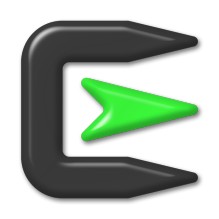Soooo last tuesday i finally get to correctly setup my Cygwin terminal. I asked Ken about which editor should i´ve download, told me Atom was the right one sooo i trusted him.

Download Atom is very simple, and its free(important). When you finally complete the process you should find a “Hello Wolrd” C++ program. For that i found this great article about how to do it.
http://www2.warwick.ac.uk/fac/sci/moac/people/students/peter_cock/cygwin/part3/
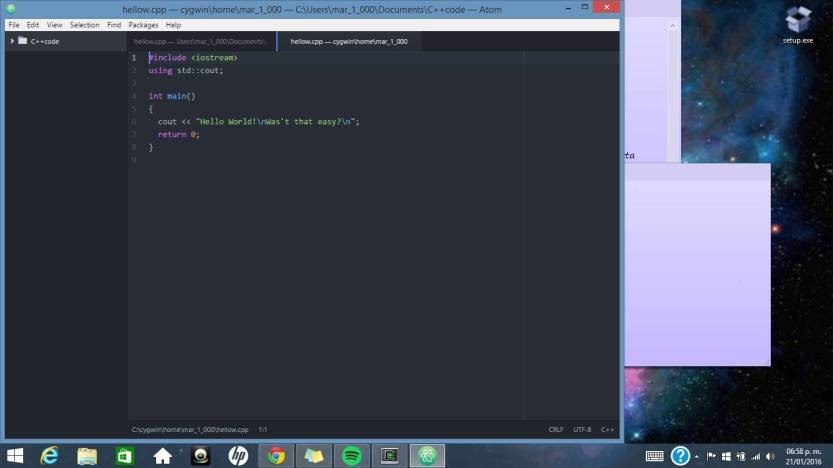
And once you save it(dont forget to add .css to the file name) you must go right to your PC and search for the Cygwin folder, click on it, then the “home” folder and finally a folder named with your user name. Dont touch anything and just paste there your .css file
Open cygwin and write the command “g++” and your file name, the process will last a few moments and then to see if it worked, write the command “ls” and your file name must be there, after that, write “./a.exe” to run your program and vualá! there you go.
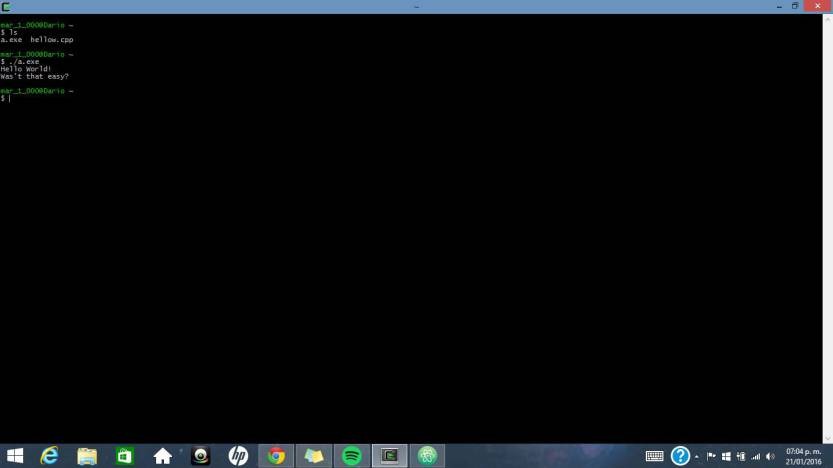
After all, i was feeling like this
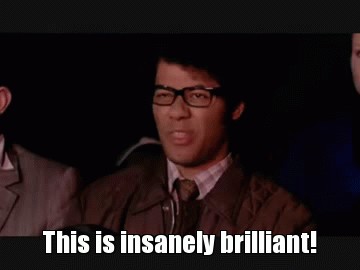


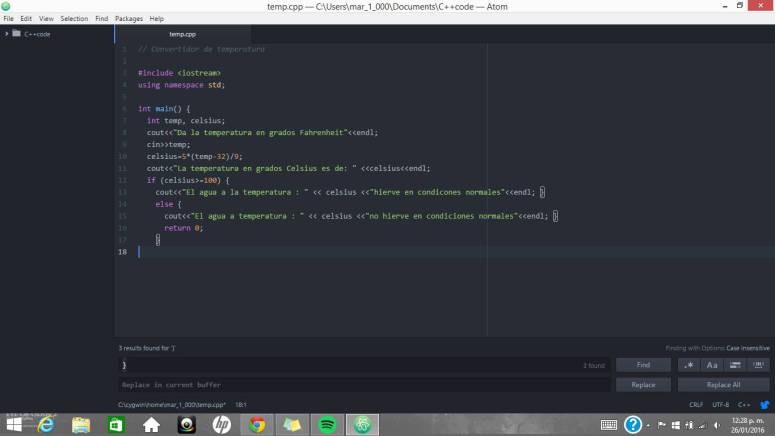
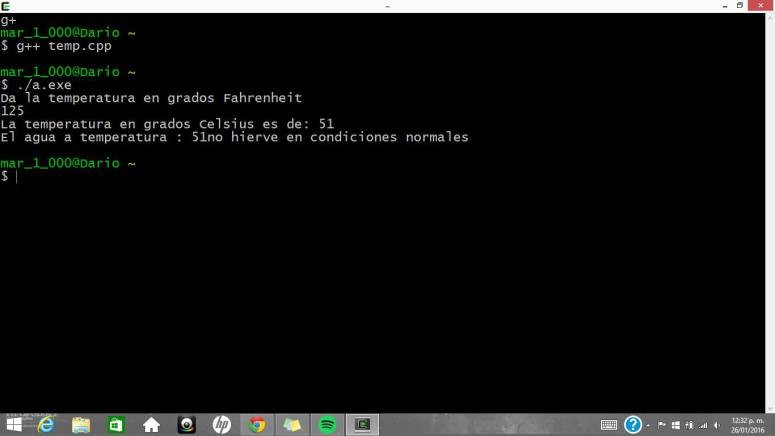

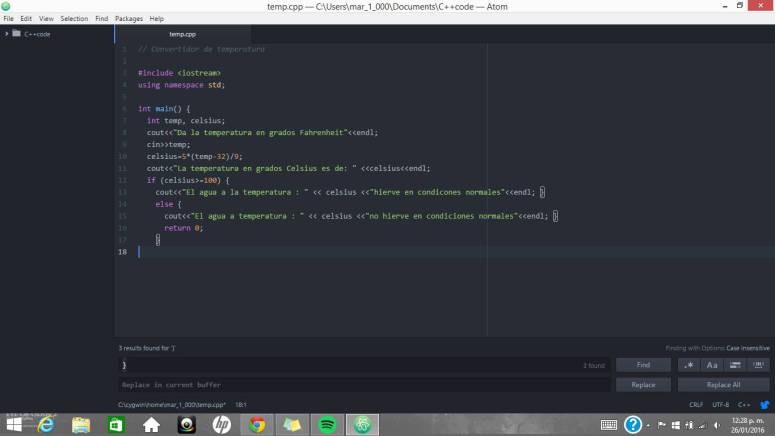


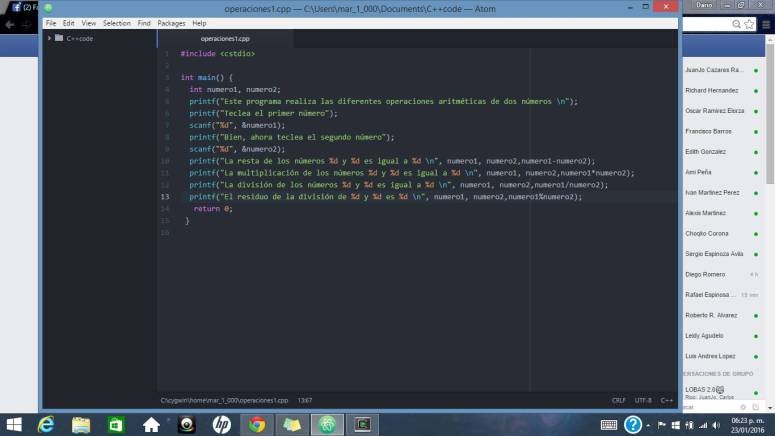
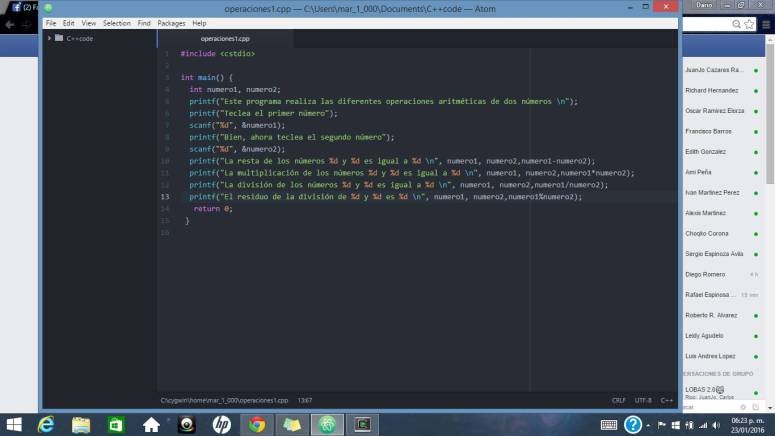
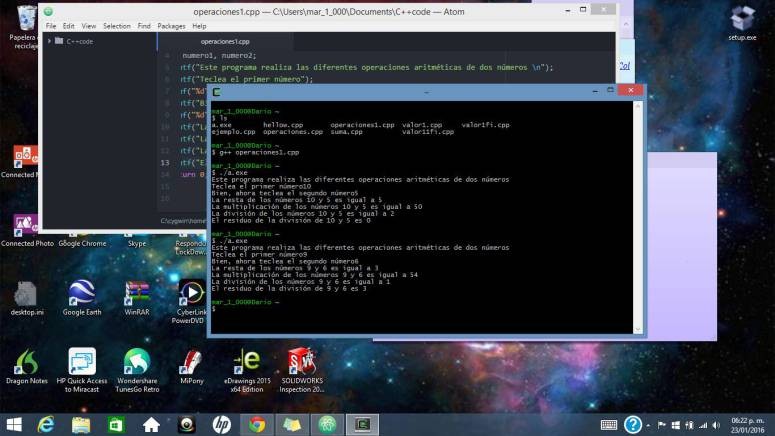
 I´m starting to enjoy this
I´m starting to enjoy this