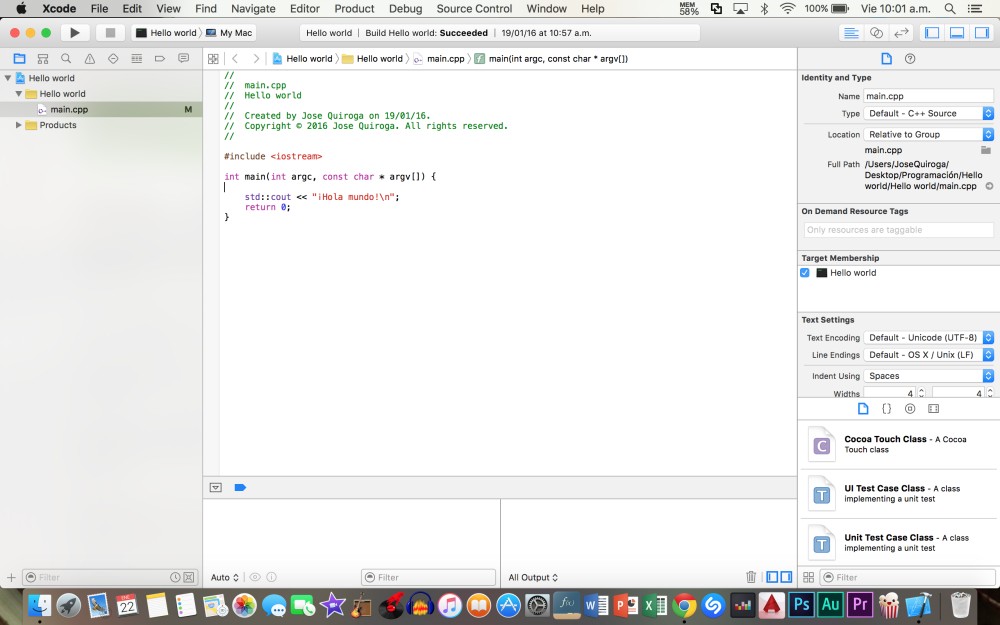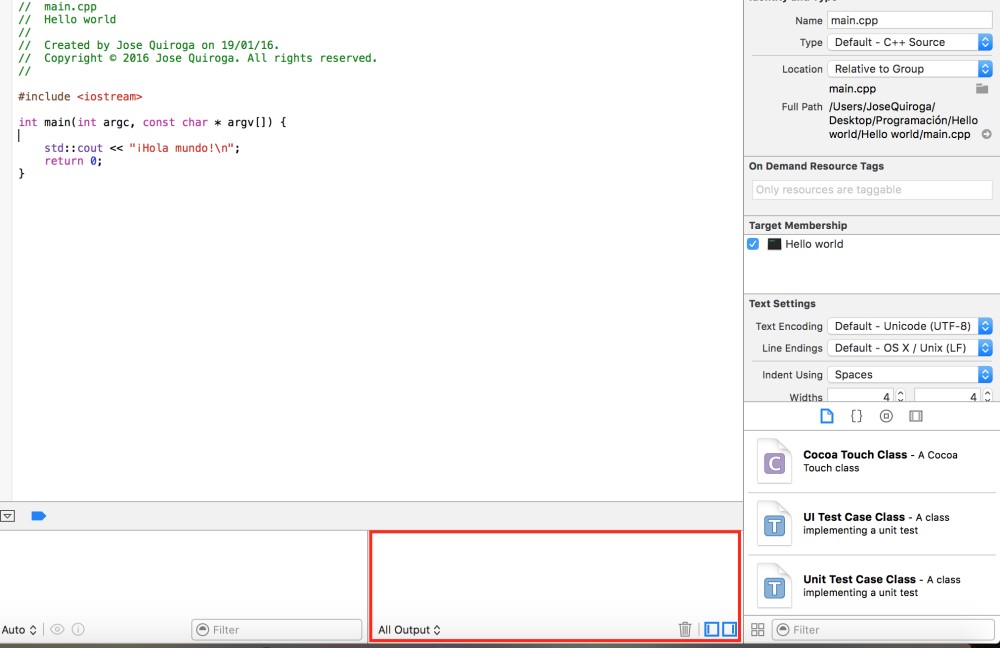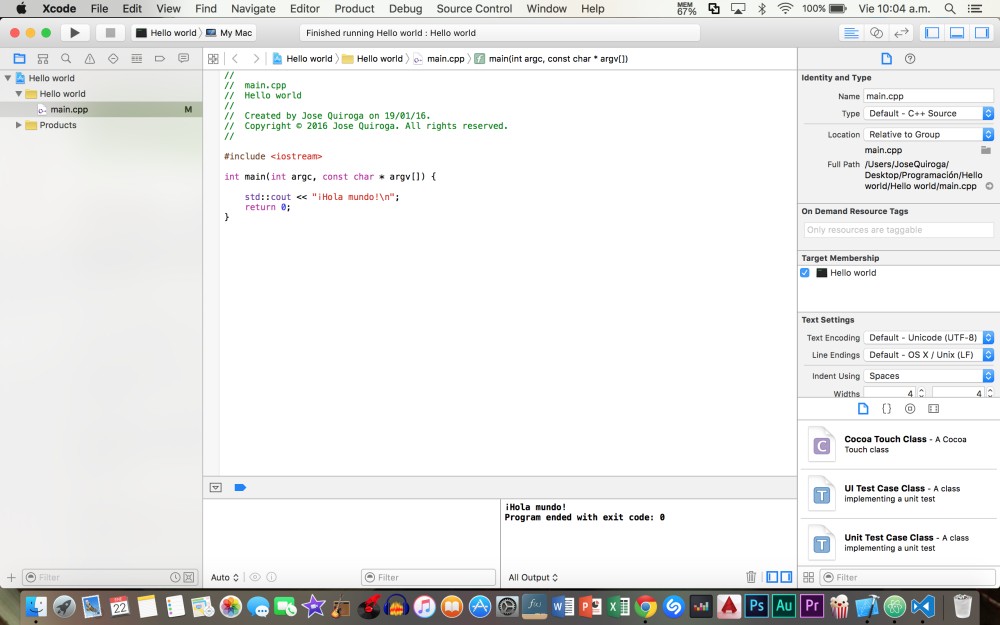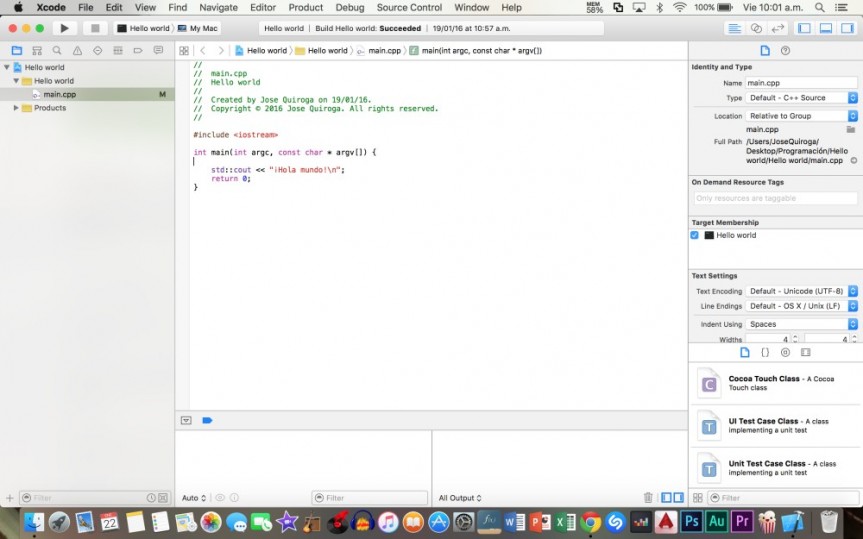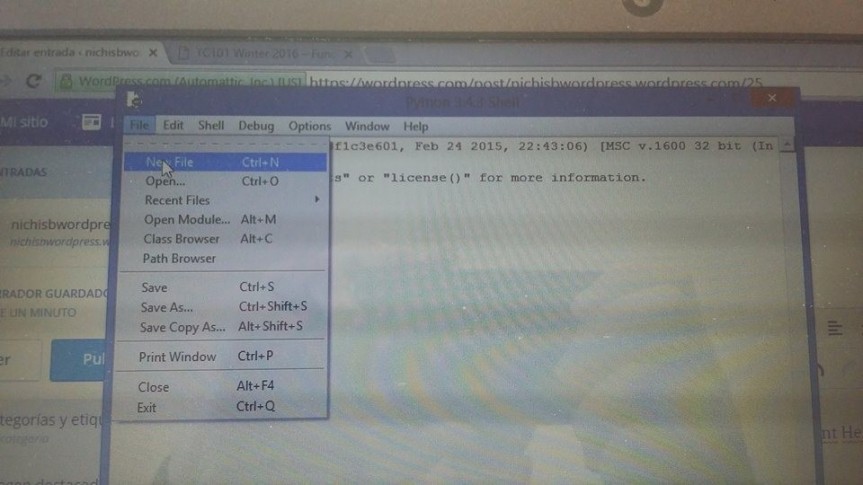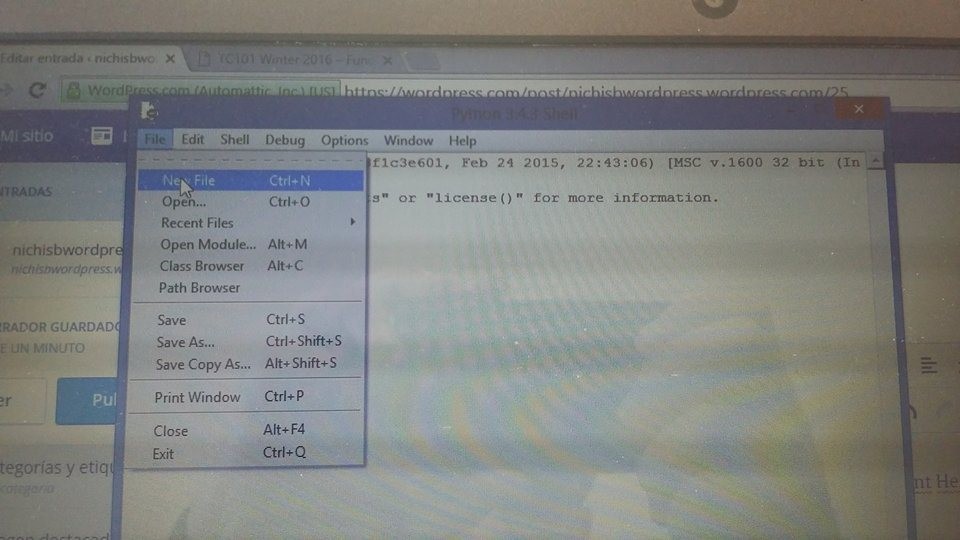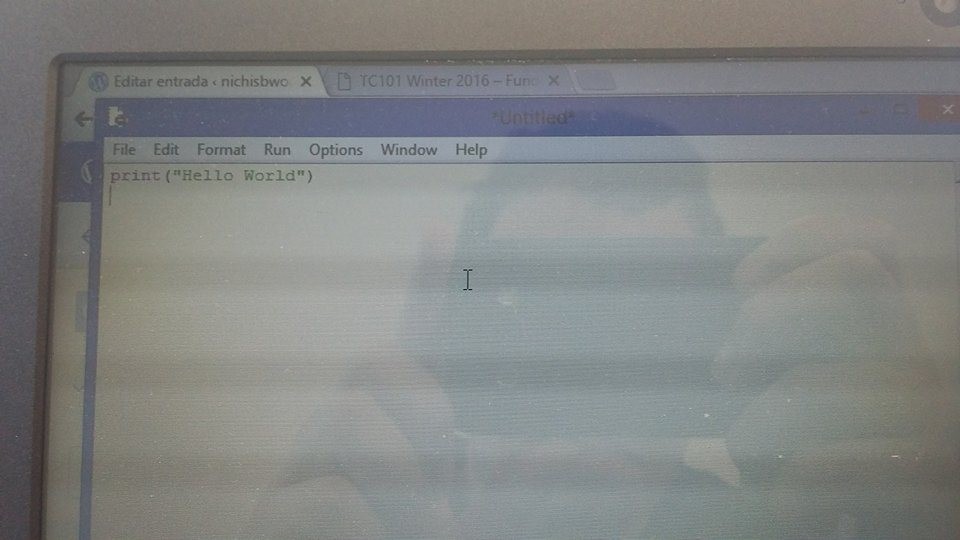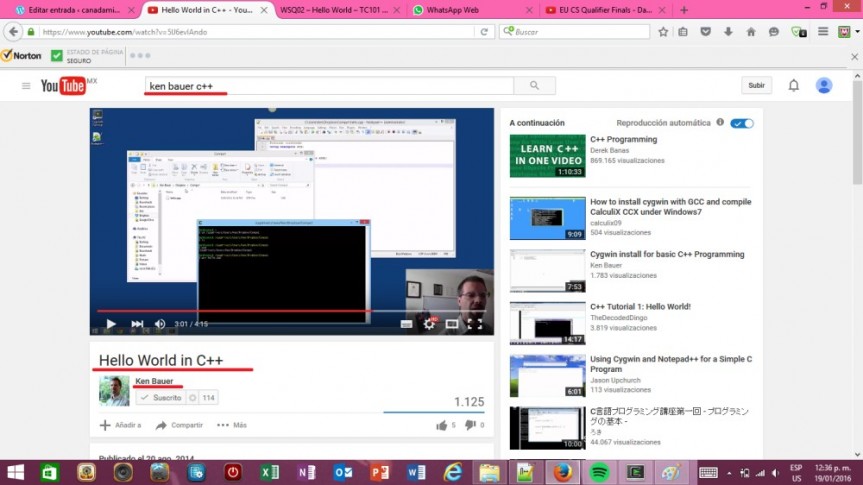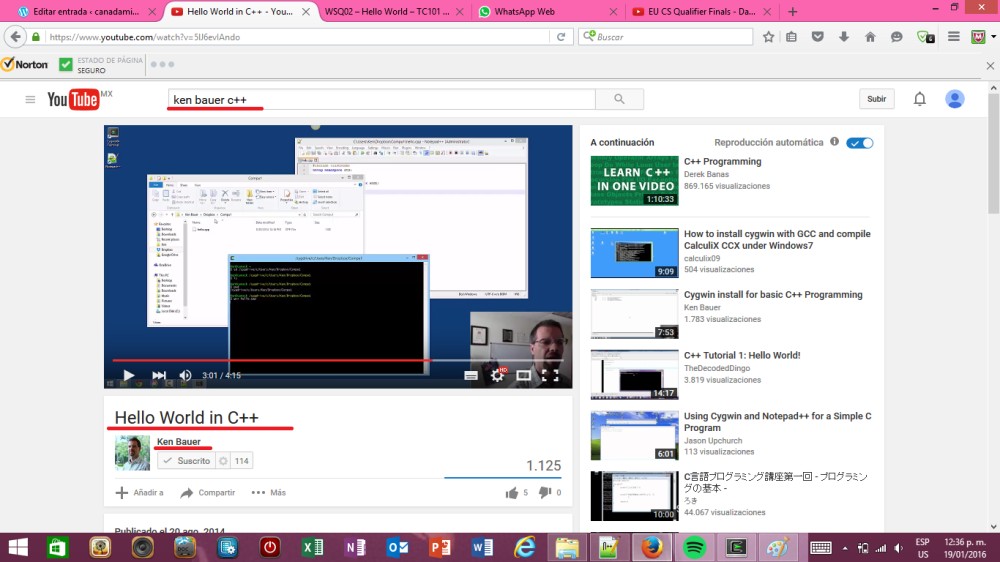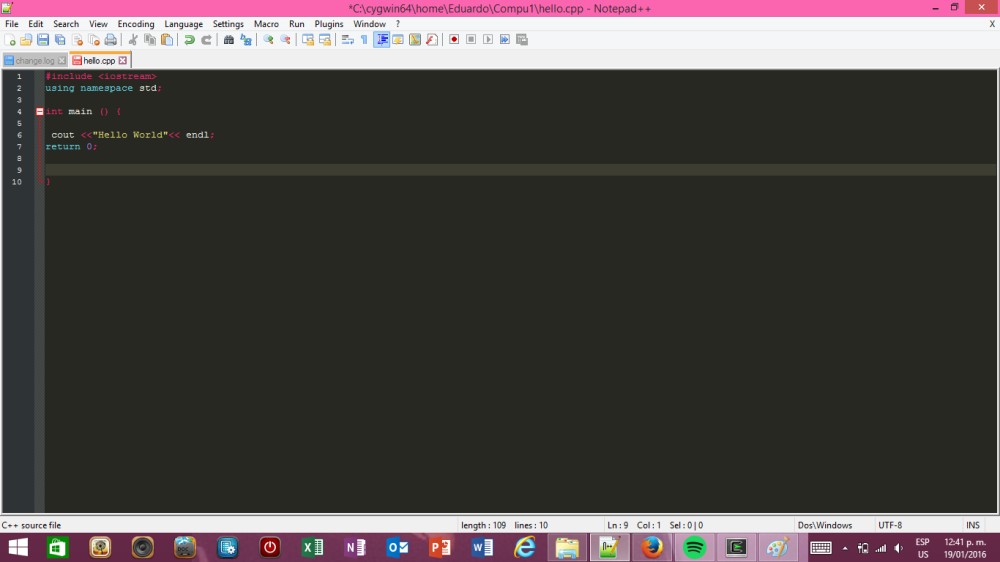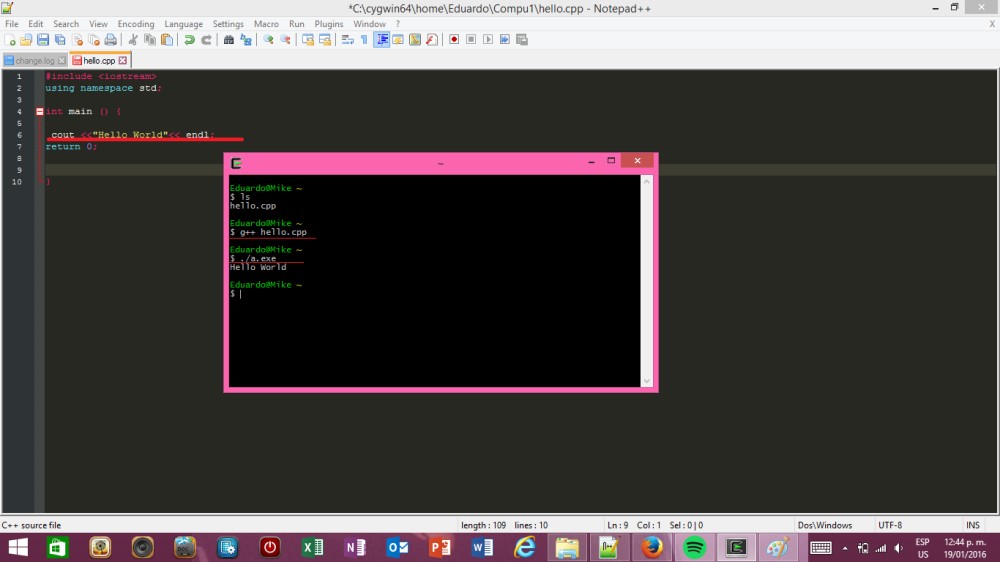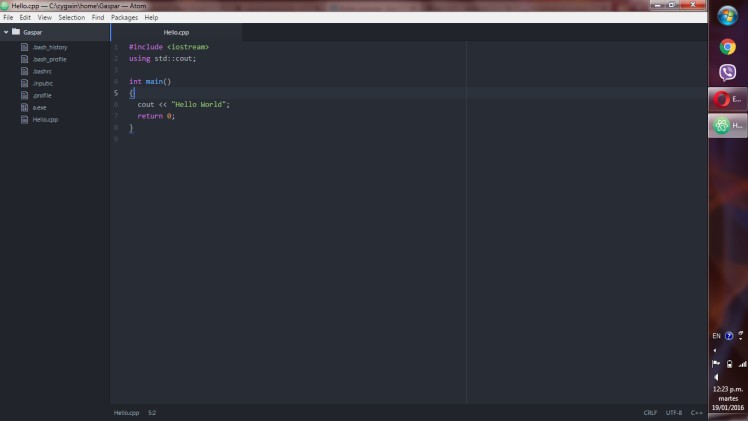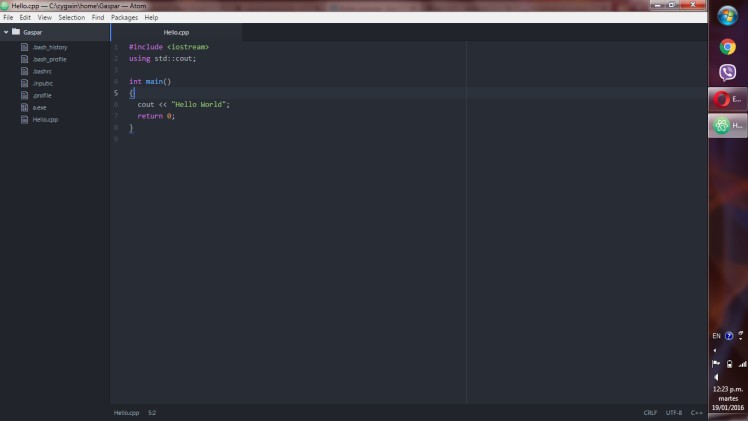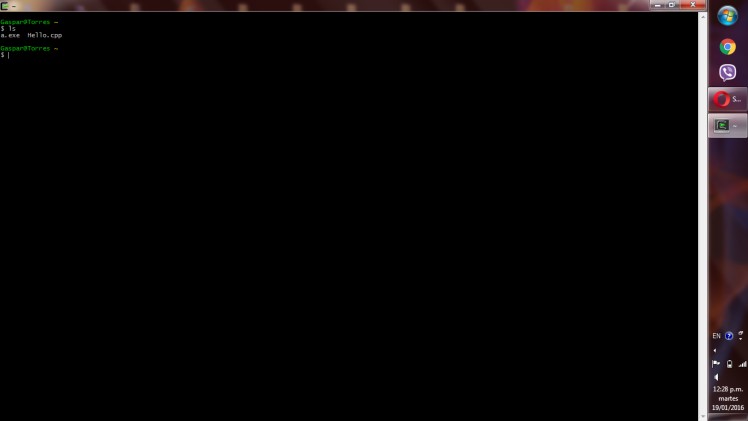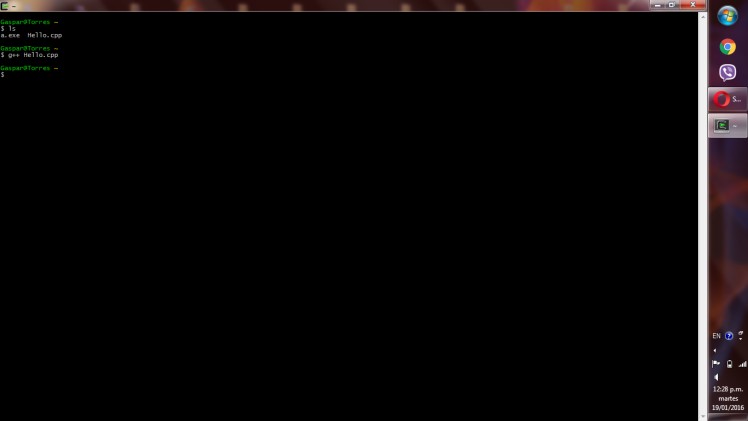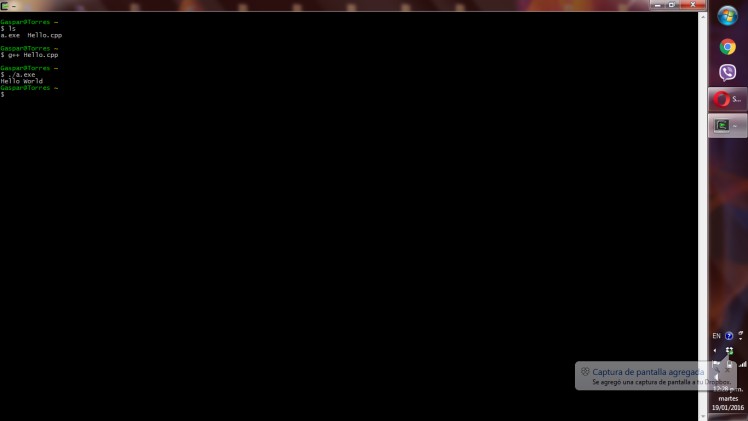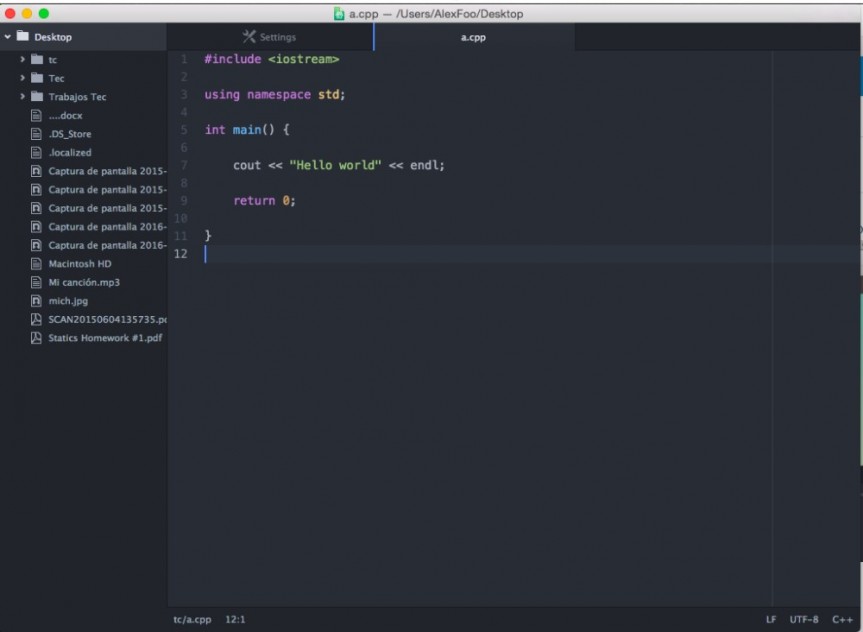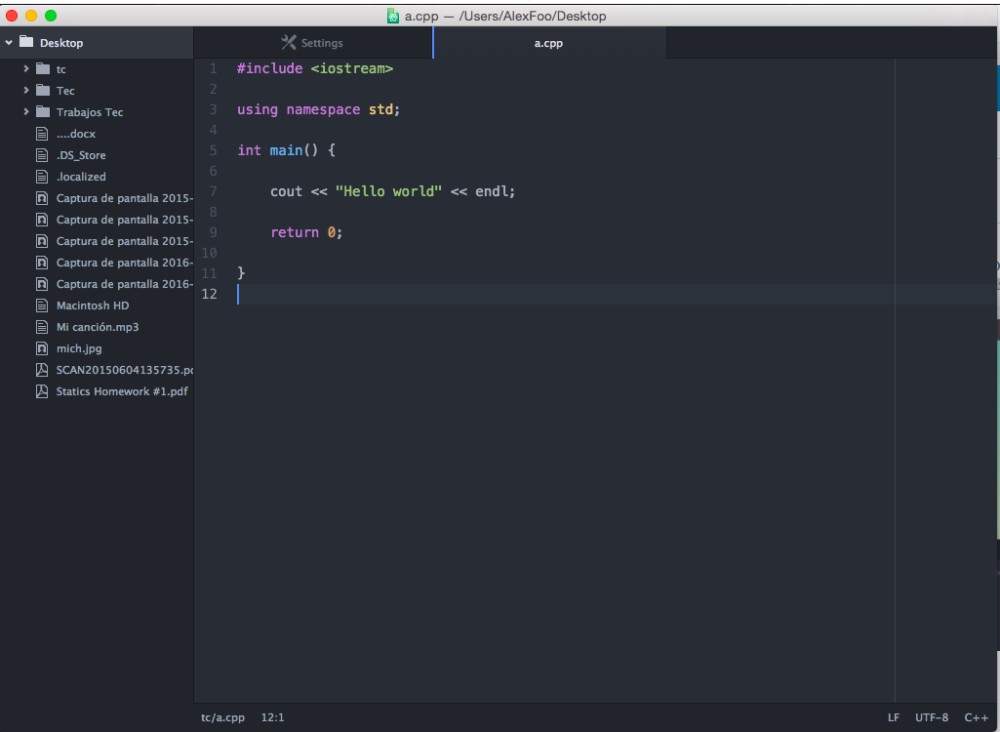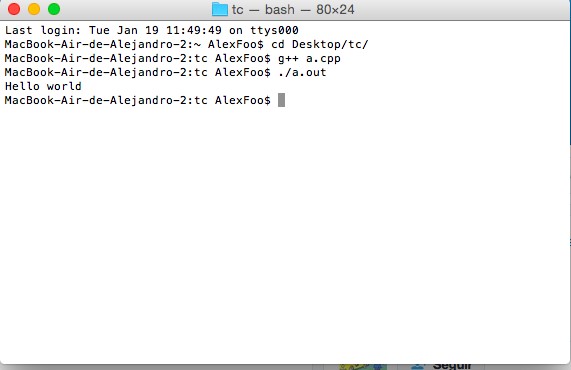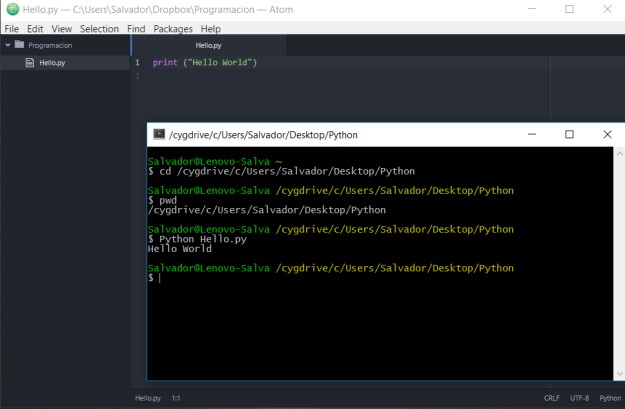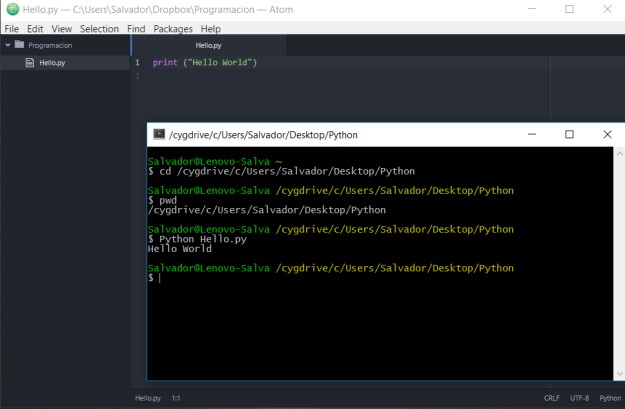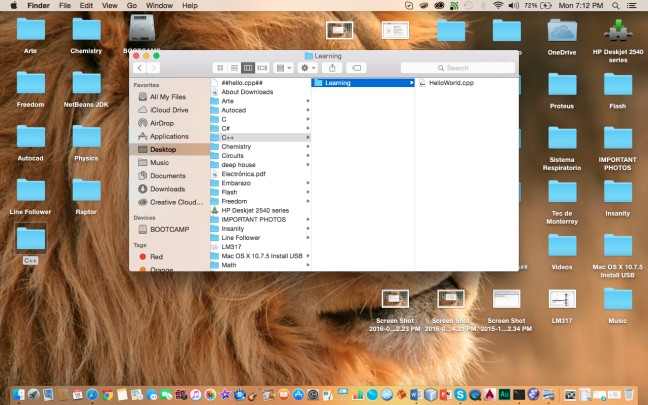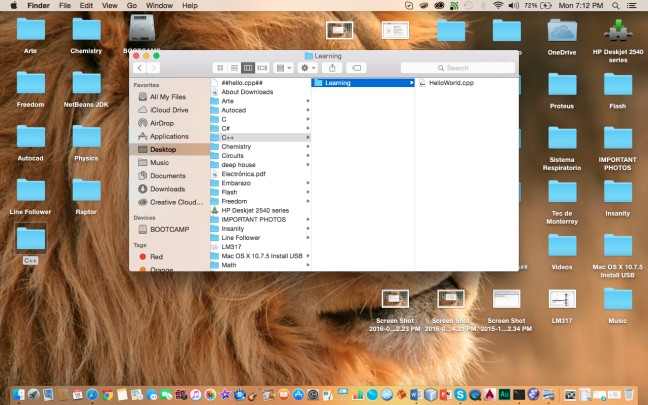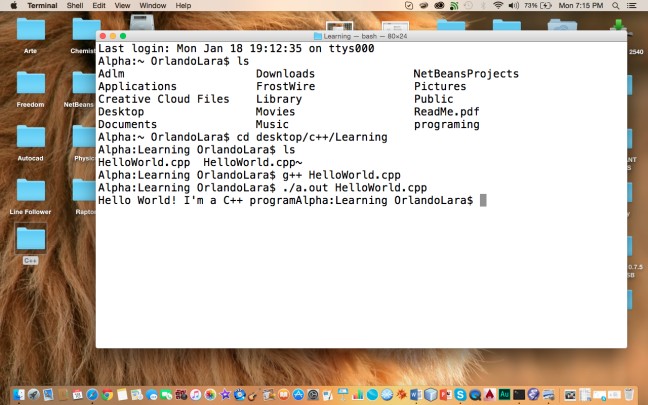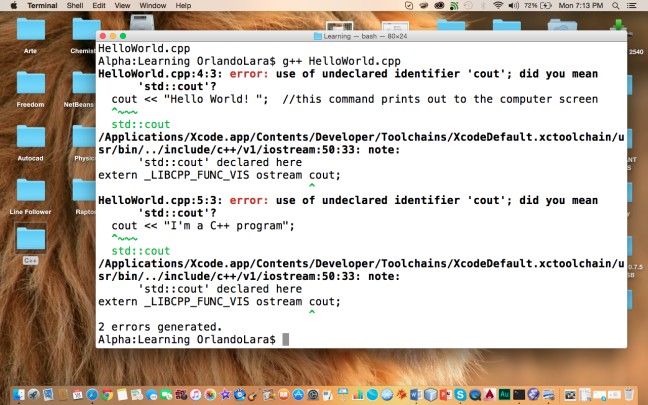So now for the class of Ken, I will show how to print Hello World in python, it´s actually pretty easy in python.
first we will open our IDLE and go to the tab on the upper-left corner where it says File and then go to New File(or you can just press Ctrl+N), this is where we will code all of our programs.
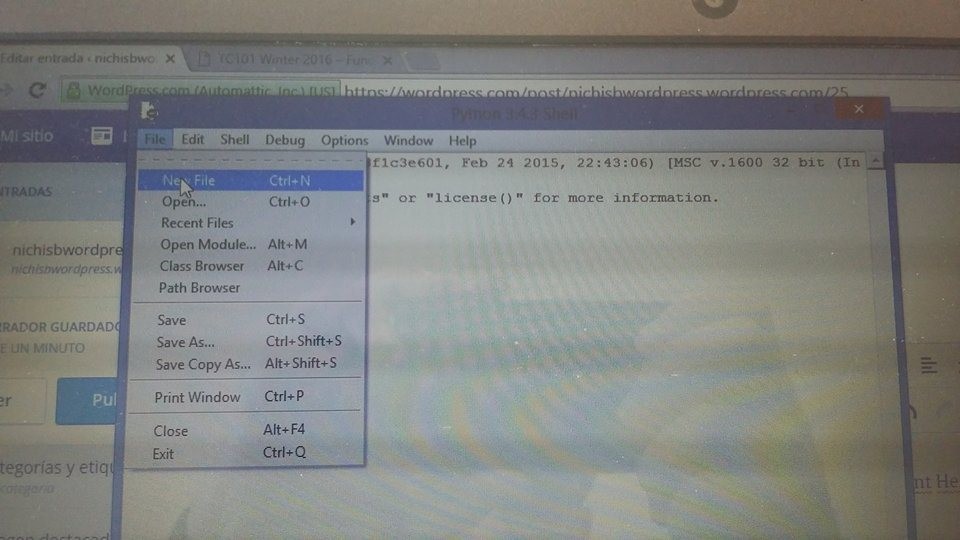
after that we can put print(“Hello World”) and it should look like this:
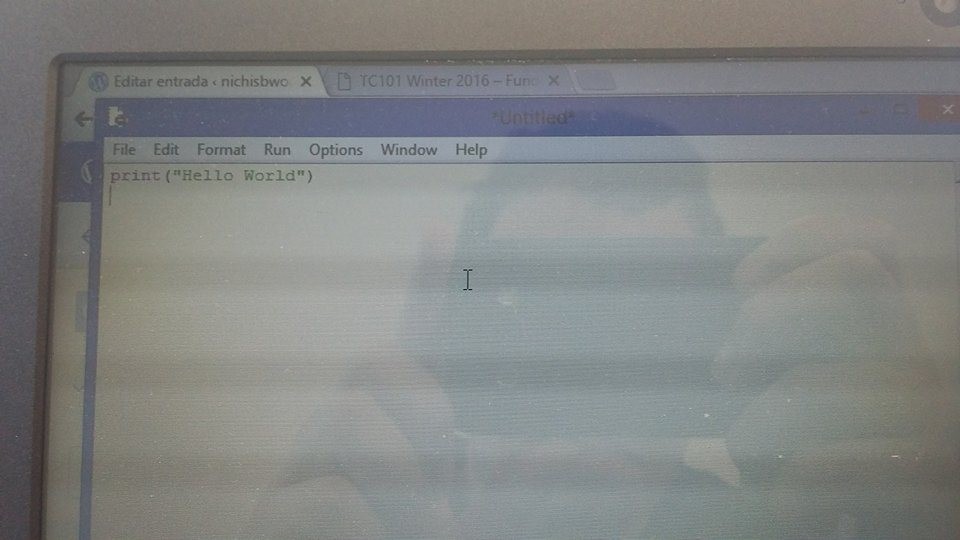
And press Run(again, in the upper-left corner) and watch the magic of absolutely nothing any computer can´t do! coungratulations!!! 😀


How this works is that the word “print” prints things on the shell(duhh). After the word print you must open a parenthesis and then
a) if you want to print something consistently, put it inside comillas(” “)
b) if you want to print a variable, just put the name of the variable without comillas, for example


(the first is the last print, I was too lazy to erase it xD)
c) if you want to print a text AND variables, just separate them with a comma.
And now you know how to use print in python 😀 go rock the world!
#WSQ02