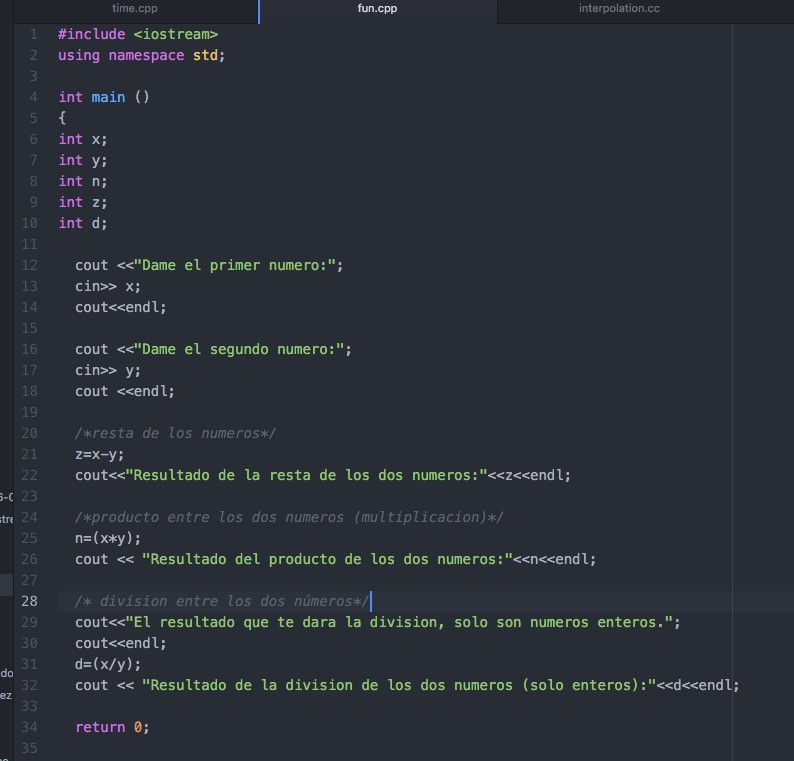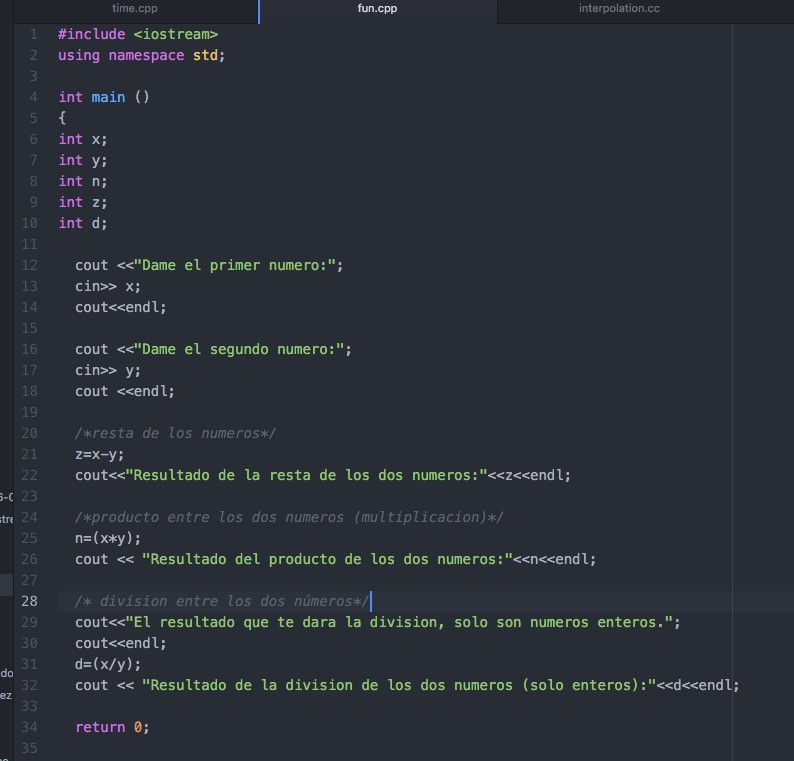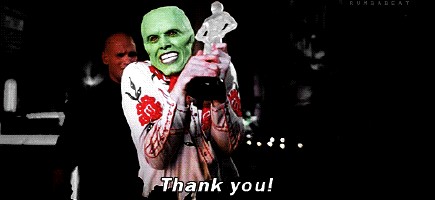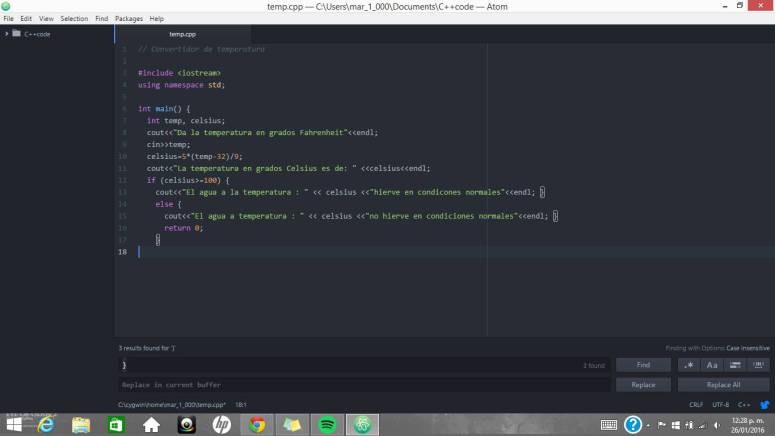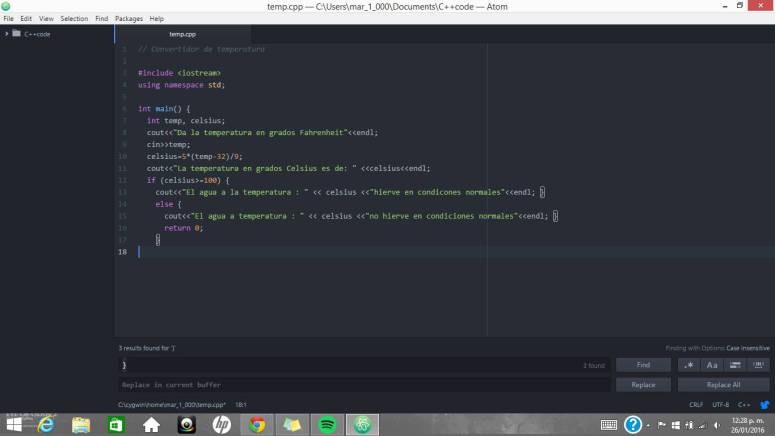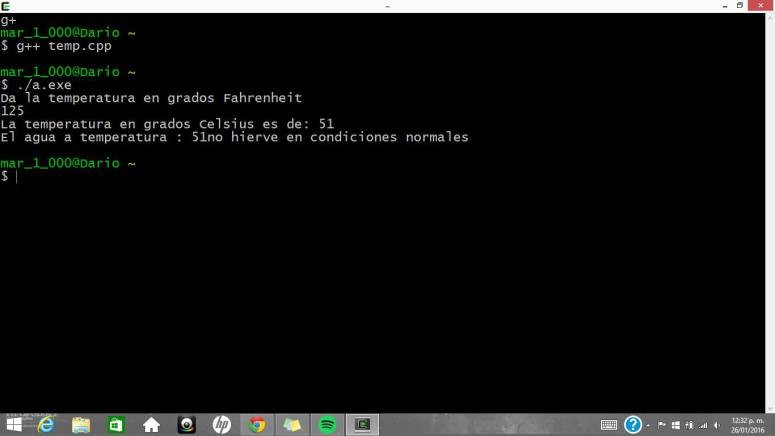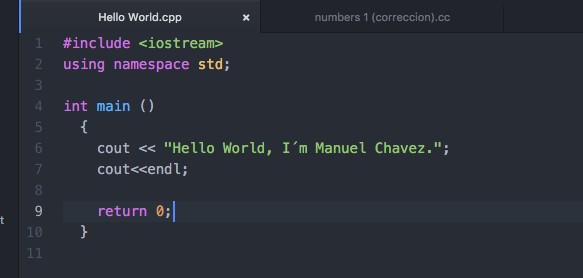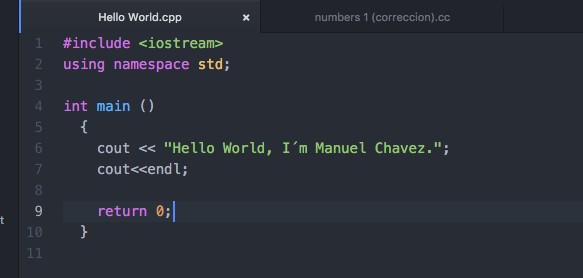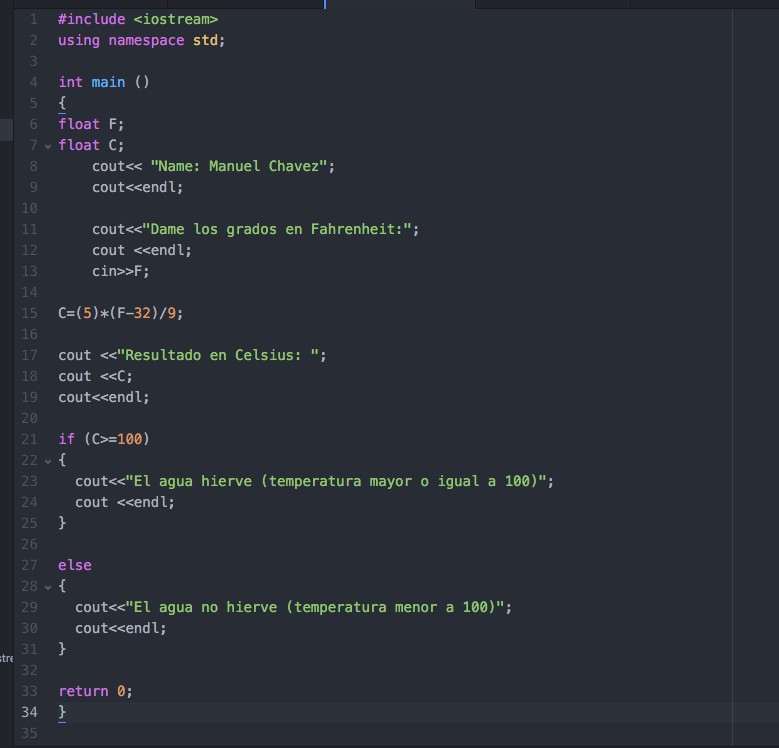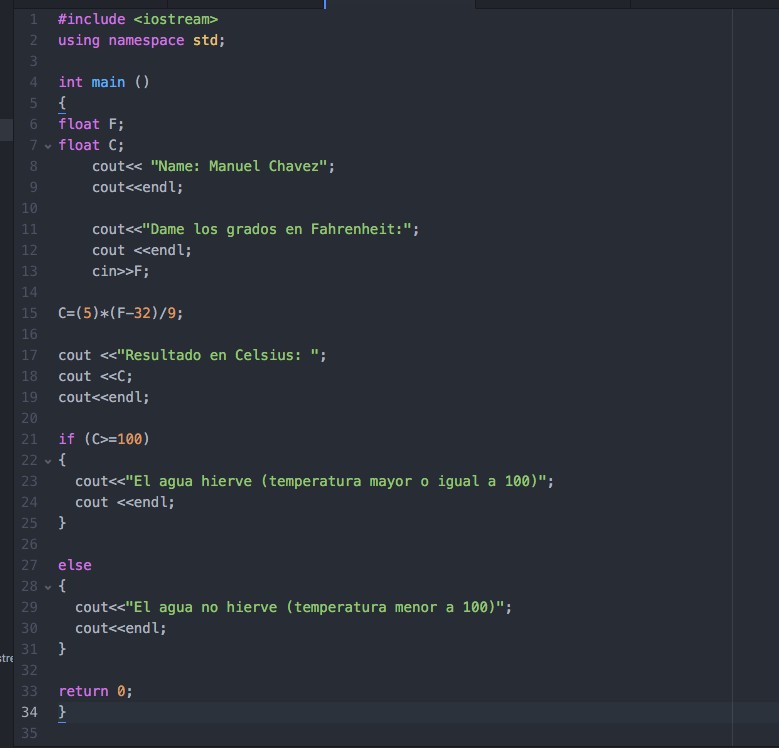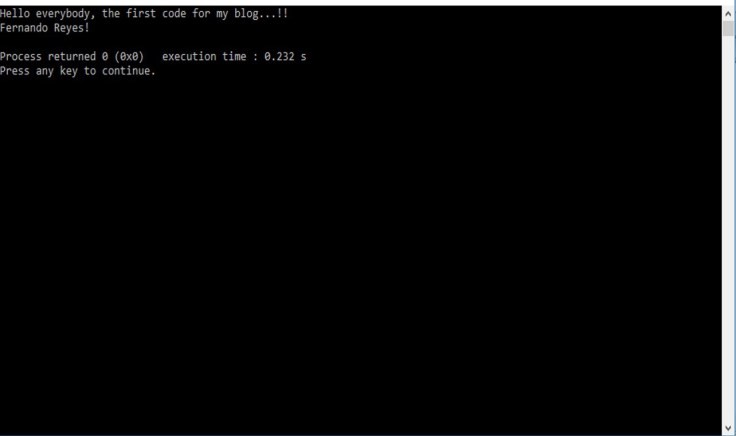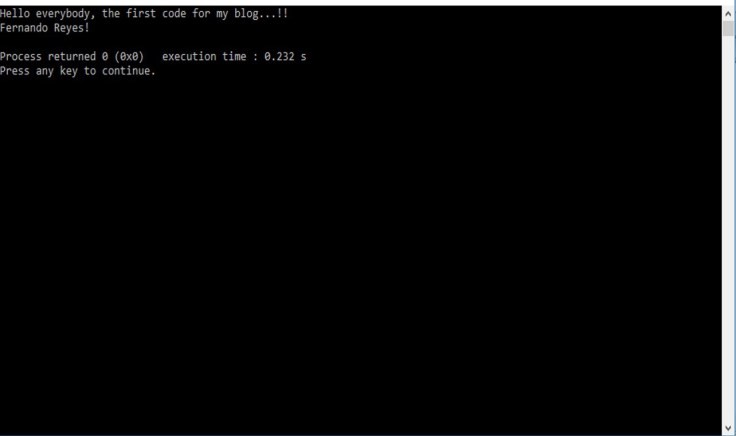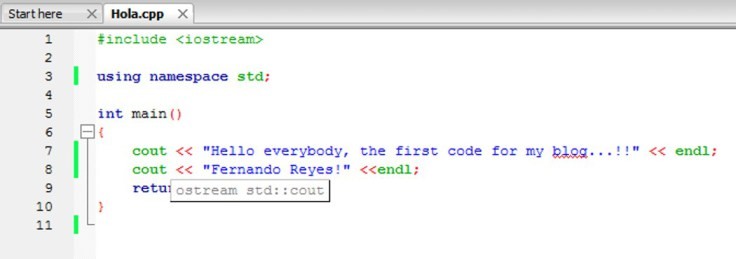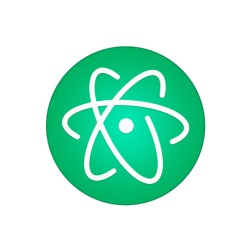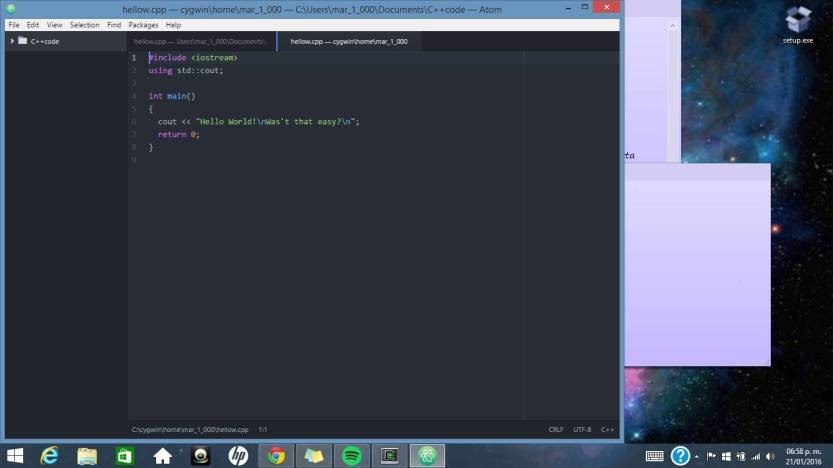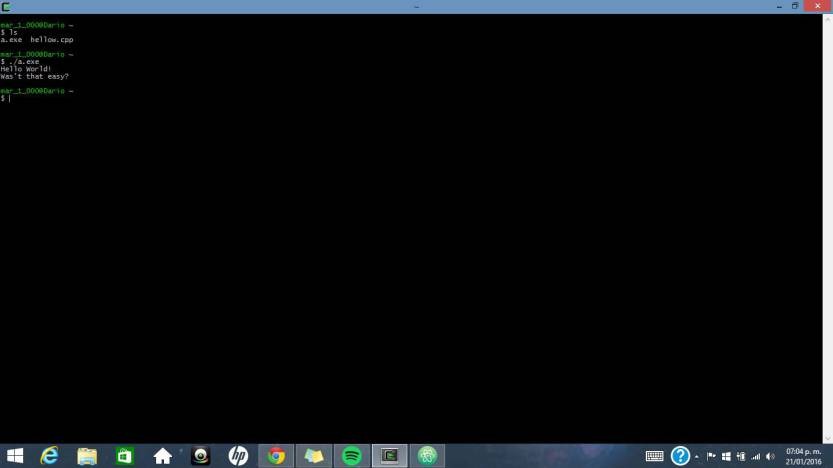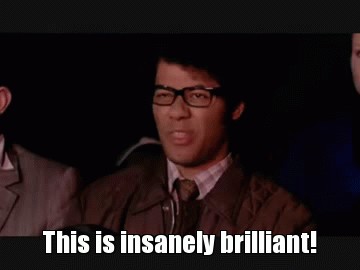This post is about witch code editor you should use, where and how to download it and how to use it.
Well, I start coding with Code Blocks, it is easy to use but it crashes all the time. I remember that almost all the time I was coding and suddenly it closes, and obviously I lost all my work I did not save. So Code Block sucks, it is shit, use another one. In my opinion Atom is a very simple and good code editor, and the most important thing it is that it never crashes. And also atom is very cool, you feel like a really good nerd geek programer, because you use Atom and your terminal for programing. You look like you really know what you are doing, like a pro even though you do not know a shit.
Here you can download atom: https://atom.io
Here you can see how it works and will help you to use it: https://www.youtube.com/watch?v=mVrOU-yi5Jg
If you need help contact me: manuelch96@hotmail.com