--Originally published at Ricardo's Blog
First when you open your command prompt this will show, meaning that is your computer and telling you that is inside the C: folder, just like it shows my name. When you type “dir” it’ll show you a directory of the files or folder you have in there.

When you press enter, it’ll show a directory with all the folders that exist in that hard drive.
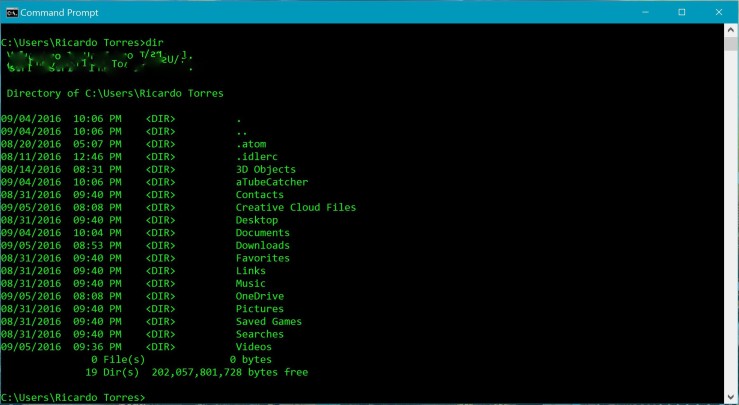
When you want to open folder you must type “cd (folders name)”. Example: >cd documents; then press enter. In my case I chose to open my music folder.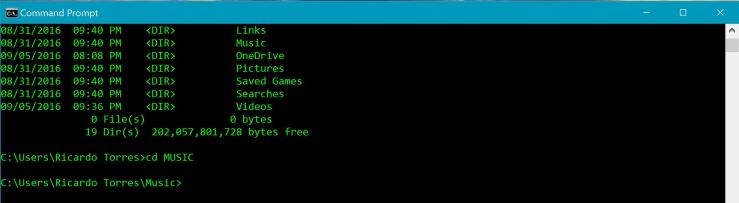
Then I asked for the directory in that folder, showing me that I dont have any folders or files inside my Music folder. So I want to go back so I can choose another folder to look on. No problem, just type “cd..” with the 2 points, so when you press enter, it’ll take you back to the original folder.
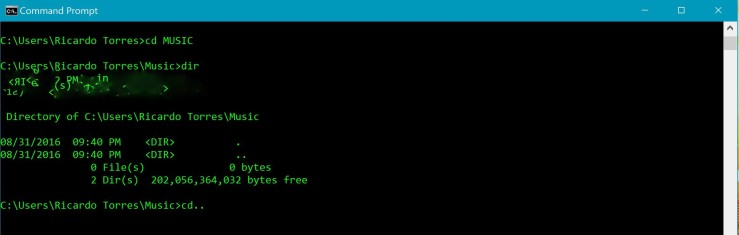
When I got back, I opened my videos folder, by typing “cd videos”, than I wanted to see what I had inside that folder so, again, I typed “dir” and showed me the two videos I have saved in my videos folder.
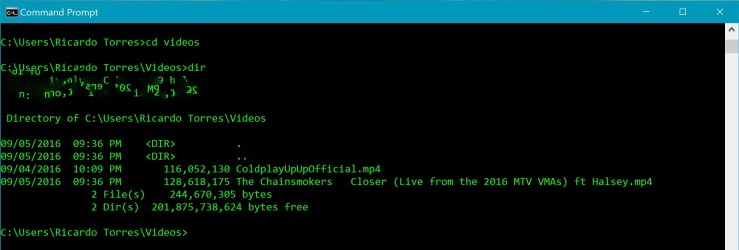
To open one of those files you have to either type the name of the file or copy and paste it. But be careful, if the name of the file has spaces in it, you nee =d to put the name of the file inside quotation marks, as you can see here, and it should open without any problem.
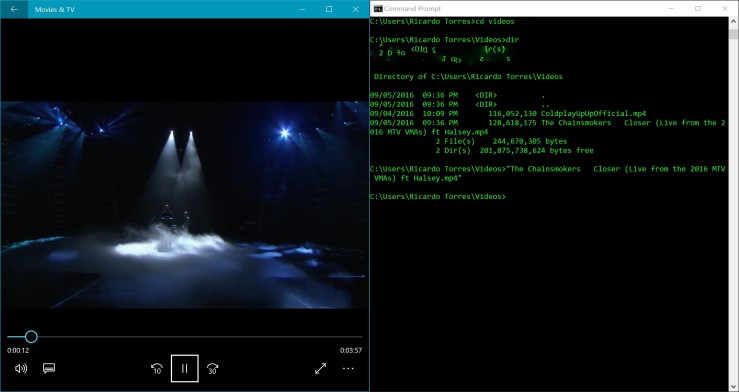
Finally, if it doesn’t have any spaces in the files name, you can just type it without quotation marks and it’ll open, just like that.

This video
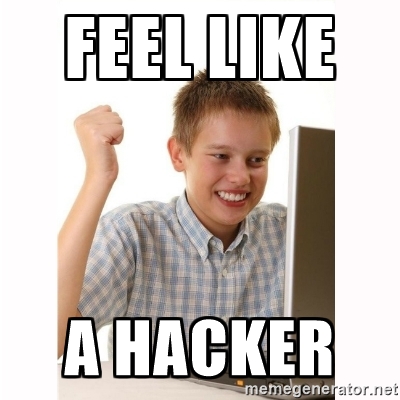
Thank you for reading this post, I hope you liked it.
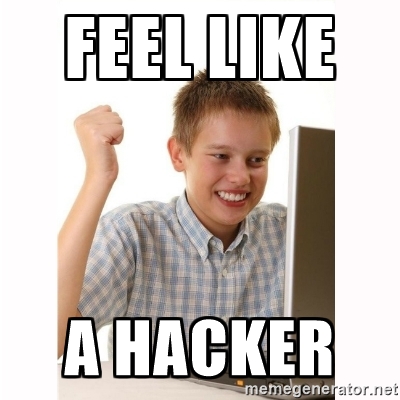 Byeeeeeeeeeee.
Byeeeeeeeeeee.
