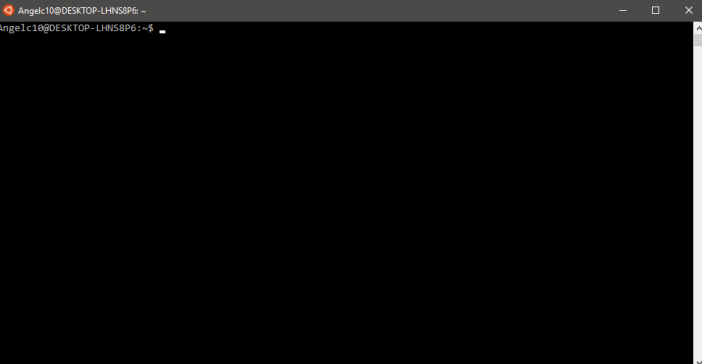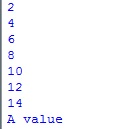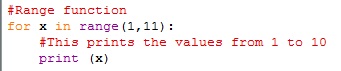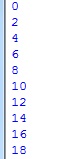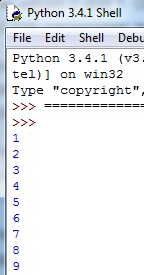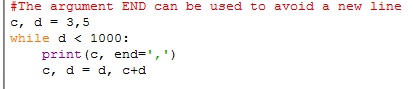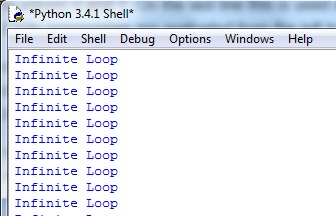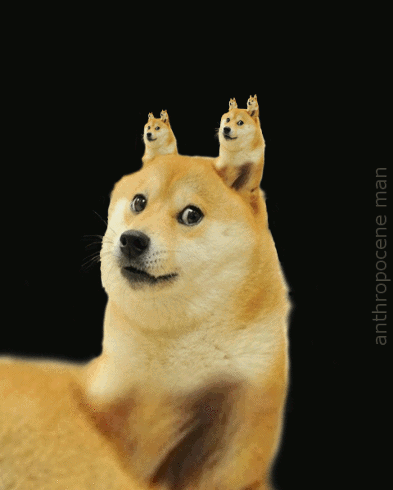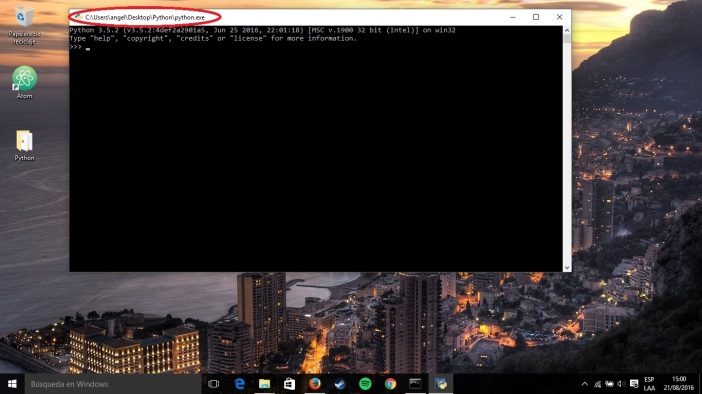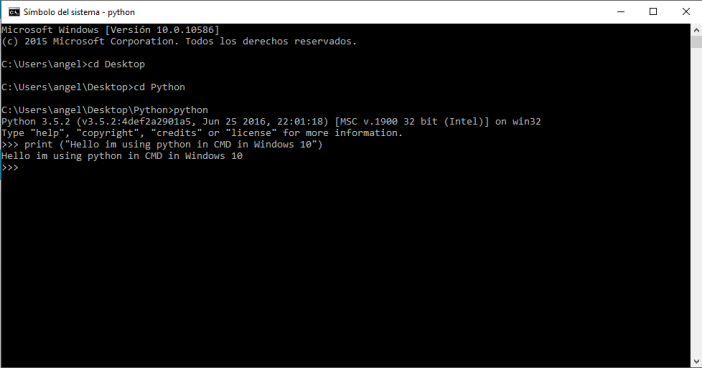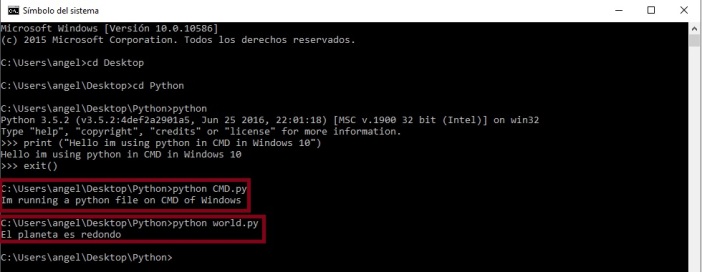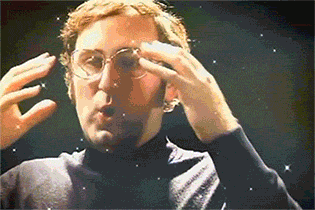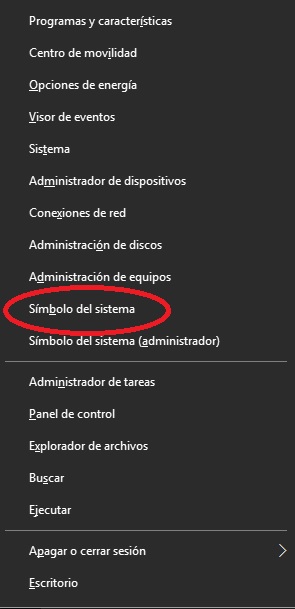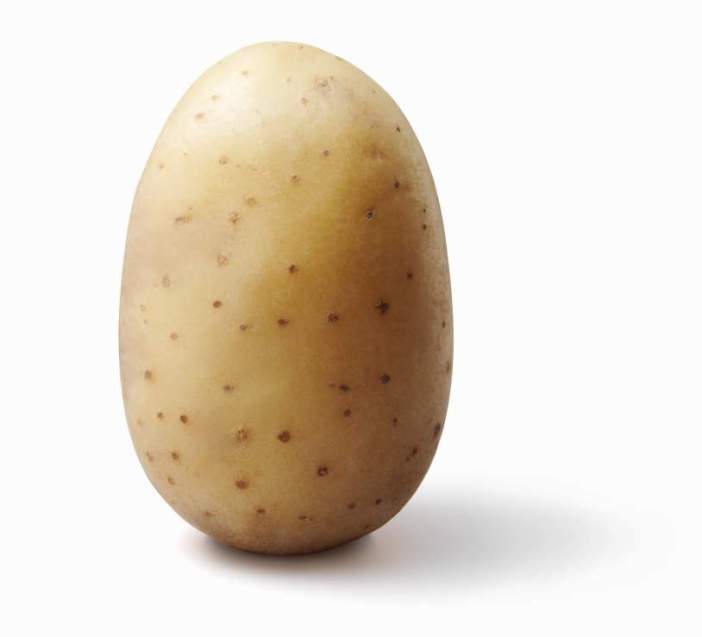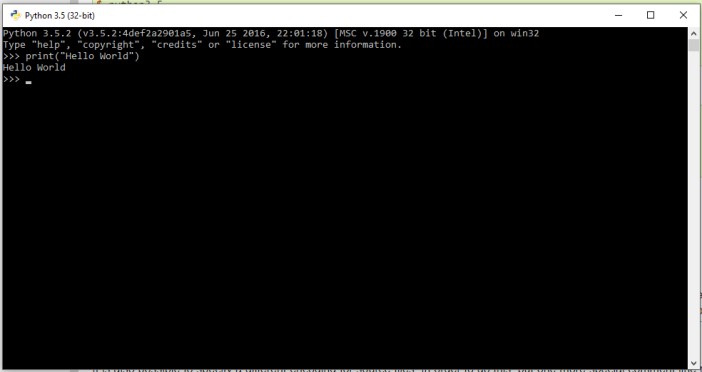--Originally published at Newbie Programmer
Hola, bienvenidos a este blog , en esta ocasión se mostrara como instalar el Bash de Ubuntu en Windows 10. Es muy fácil su instalación y lleva a lo máximo 30 minutos.
Primero se necesita la Anniversary Update de Windows 10, la cual es la versión 1607. Esto se checa si en configuración nos vamos a Sistema> Acerca de. Importante: solo versiones de 64 bits.
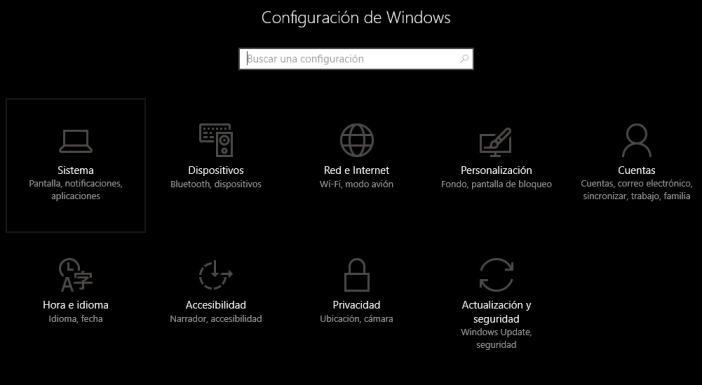
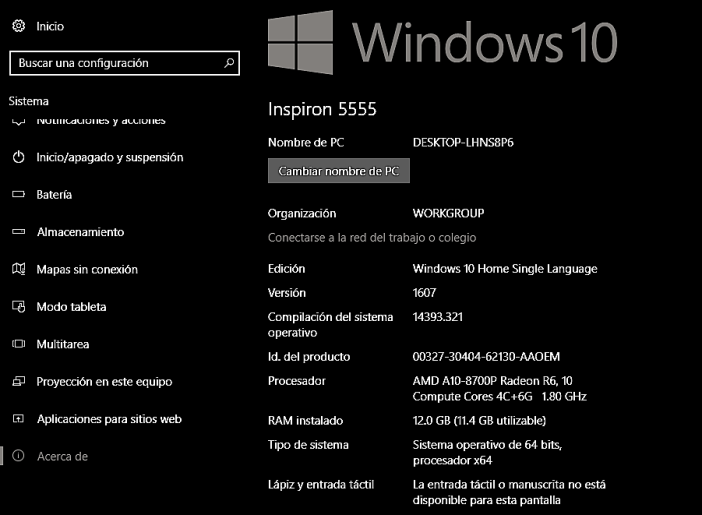
Después de comprobar si se tiene la versión correcta, proseguimos a volver a Configuración, solo que ahora nos vamos a la sección de Actualización y Seguridad, y en las opciones buscamos Para Programadores, en esas opciones activamos el modo programador y esperamos a que Windows active ese modo.
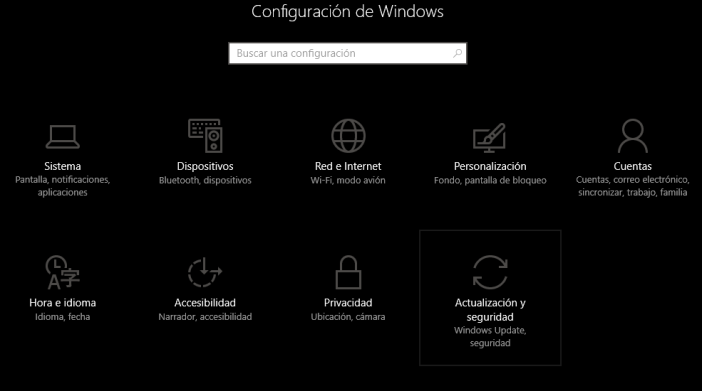
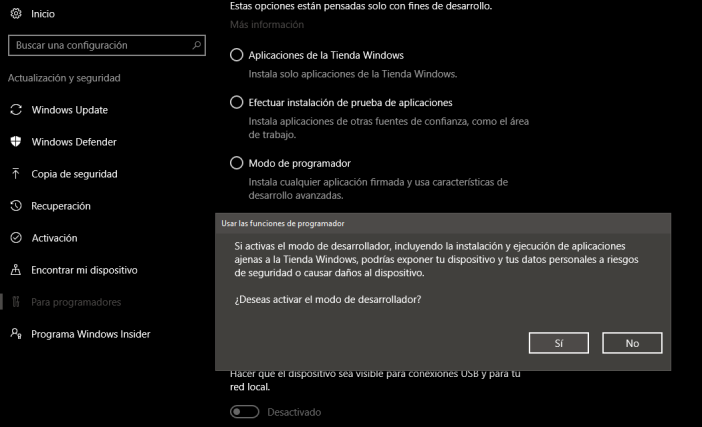
Después, abrimos el panel de control y nos vamos a la sección de Programas. en Programas le damos clic a Activar o desactivar las características de Windows. Después se abrirá una ventana en la cual buscaremos una Característica que se llame Subsistema de Windows para Linux (beta).
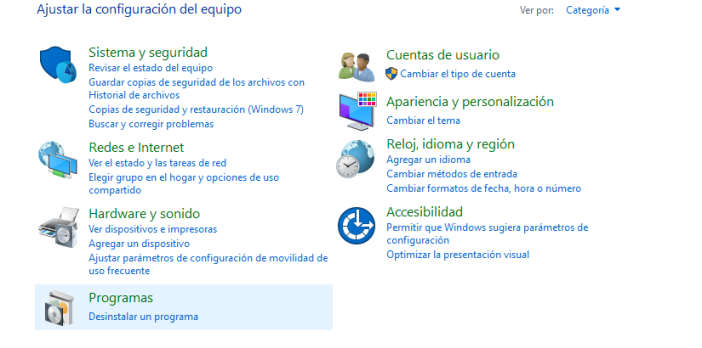
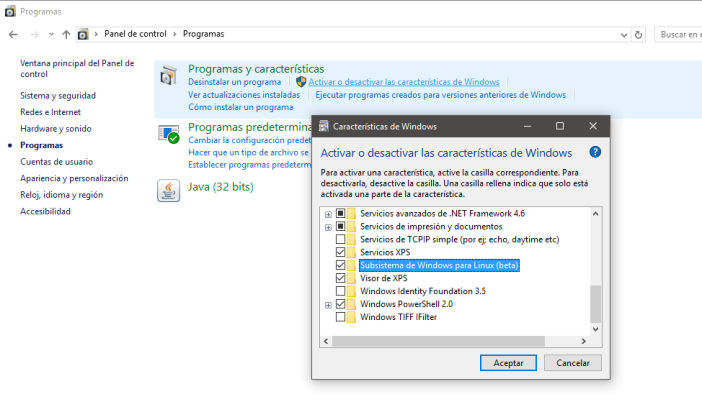
Después de que le demos aceptar pasaran un corto lapso de tiempo, después aparecerá una ventana en la cual tendremos que reiniciar el equipo. Cuando el equipo se este reiniciando se visualizara una pantalla de Preparando Windows, como si hubiéramos actualizado el SO.Este proceso tardara algunos minutos.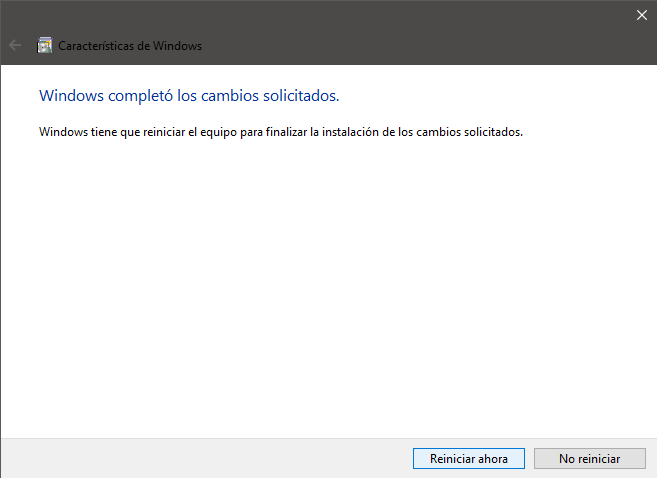
Después de que se haya reiniciado el equipo, buscamos Bash, lo corremos y nos abrirá una ventana como si fuera el CMD de Windows. Lo único que debemos hacer a continuación es colocar y, esperar a que el proceso de instalación finalice y entonces nos pedirá el nombre del Usuario y una contraseña.
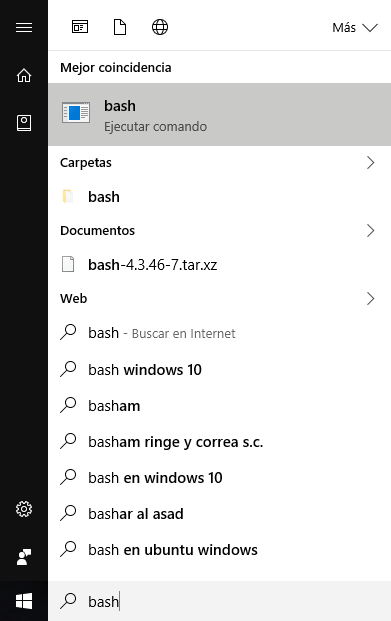
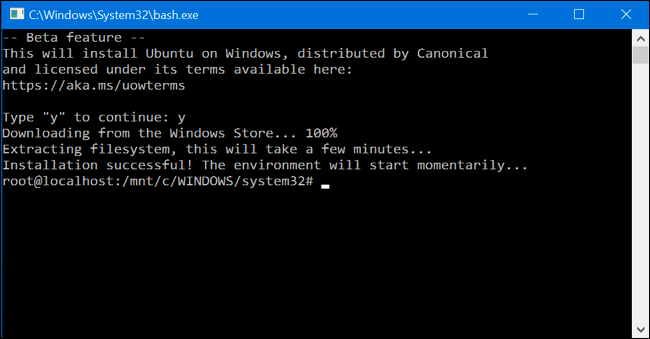
Después de realizar este proceso, lo único que falta es abrir el Bash, buscamos de nuevo Bash y ahora se abrirá una ventana como esta. La cual es la terminal y se puede utilizar